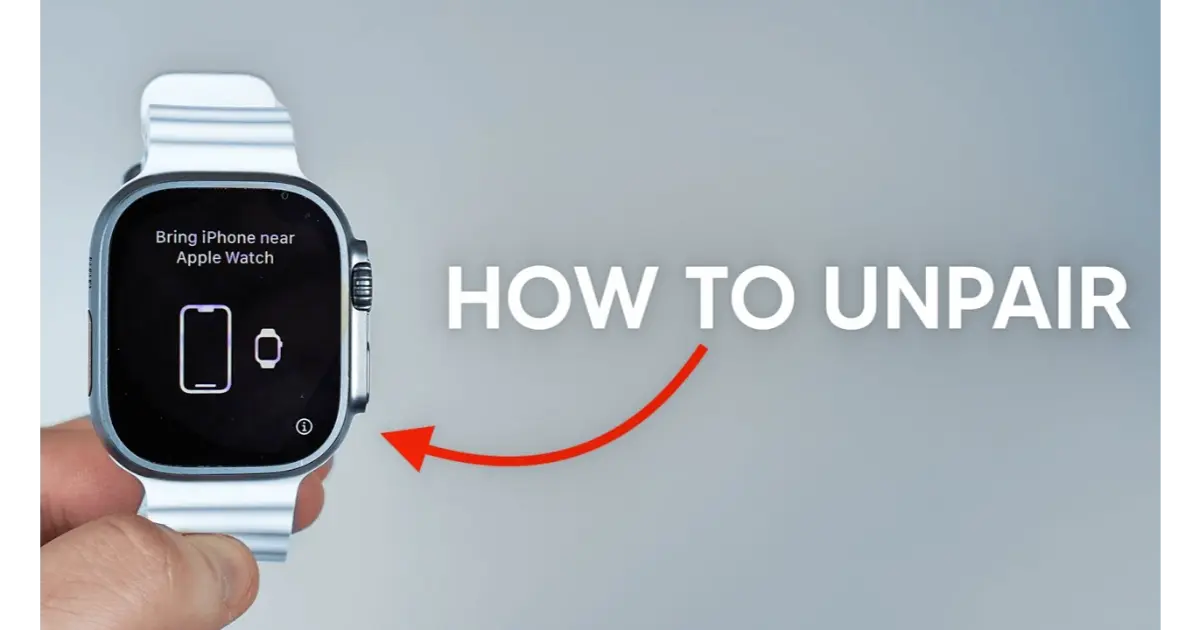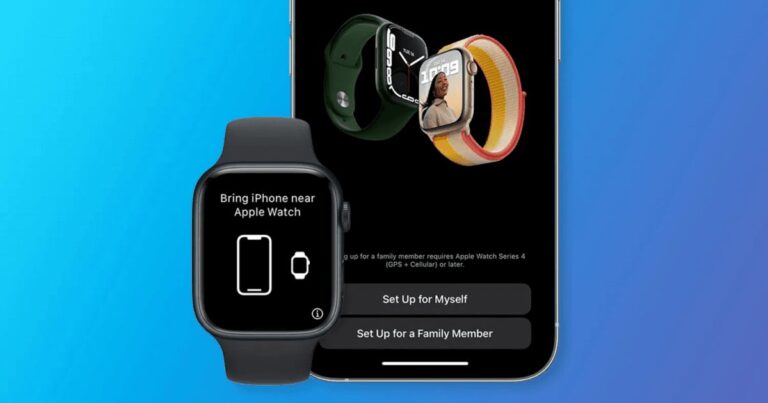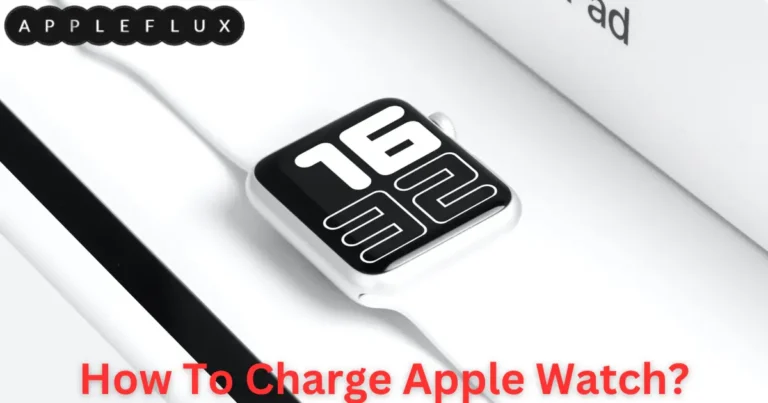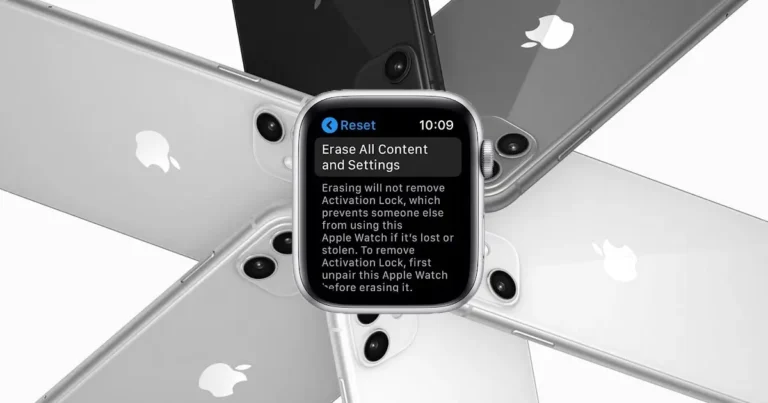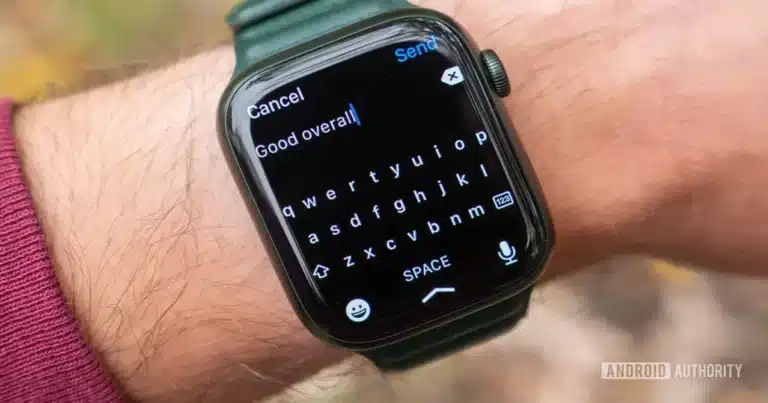How To Unpair Apple Watch?
Unpairing your Apple Watch is pretty straightforward. You’ll want to ensure you’ve got your iPhone handy, as you’ll need it. Here’s a step-by-step guide to get it done:
- Keep Them Close: First, keep your iPhone and Apple Watch close. This is important for the unpairing process.
- Open the Apple Watch App: On your iPhone, open the Apple Watch app. It’s the one with the watch icon.
- Tap on ‘My Watch’: Once in the app, tap on the ‘My Watch’ tab. It’s usually at the bottom of the screen.
- Select Your Watch: You should see your watch at the top of the screen. Tap on it.
- Hit the ‘i’ Icon: A little ‘i’ in a circle is next to your watch’s name. Tap on that.
- Choose to Unpair: Now, you’ll see an option to unpair your Apple Watch. Tap on ‘Unpair Apple Watch’. If you’ve got a cellular model, you’ll have to decide whether to keep or remove your cellular plan.
- Confirm It: You should enter your Apple ID password to turn off the Activation Lock. After that, confirm you want to unpair.
- Wait for It: Your iPhone will start unpairing your watch. It might take a minute or two, so don’t worry if it’s not immediate.
- All Set: Once done, you’ll get a confirmation that your Apple Watch is unpaired.
Embracing Change: Navigating the Steps to Unpair Your Apple Watch
In a world where technology constantly evolves, staying updated on managing our devices is essential. Among these gadgets, the Apple Watch is a marvel of modern technology, seamlessly integrating into our daily lives.
There will come a time when we must unpair our Apple Watch from our iPhones. This could be for various reasons – upgrading to a newer model, troubleshooting, or preparing it for a new owner.
Unpairing an Apple Watch might seem daunting, especially for those who need to become more familiar with Apple’s ecosystem. But fear not; it’s a process designed with user-friendliness in mind.
This guide, “How To Unpair Apple Watch,” is tailored to provide easy-to-follow steps, ensuring a smooth transition, whether you’re a tech-savvy individual or someone just starting with Apple products.
What Does Unpairing Mean?
Unpairing an Apple Watch from an iPhone involves disconnecting the bond that syncs the two devices. This bond allows seamless communication, data sharing, and feature integration between the iPhone and the Apple Watch. When you unpair, you tell your devices to forget this connection and stop communicating.
Why Is Unpairing Important?
- Security and Privacy: When selling or giving away your Apple Watch, unpairing ensures your data is erased, protecting your privacy.
- Troubleshooting: Sometimes, resolving issues with your Apple Watch requires unpairing and repairing it with your iPhone.
- Device Upgrades: Upgrading to a new iPhone or Apple Watch? Unpairing helps in transferring and setting up your device with ease.
- Optimal Performance: Regularly unpairing and repairing can improve your devices’ performance and battery life.
The Role of Unpairing in the Apple Ecosystem
In Apple’s ecosystem, every device is designed to work in harmony. Unpairing is crucial in maintaining this harmony, especially when transitioning between devices or resolving technical glitches. It’s a testament to Apple’s commitment to user-centric design and data security.
Step-by-Step: Navigating Through the Unpairing Process
Unpairing your Apple Watch with your iPhone is crucial, ensuring a seamless transition for various reasons, whether upgrading, troubleshooting, or security. This session provides a detailed, step-by-step guide to help you navigate this process quickly and confidently.
Before You Start: Preparation Steps
- Ensure Close Proximity: Keep your Apple Watch and iPhone close during unpairing.
- Internet Connection: Verify that both devices are connected to Wi-Fi or cellular data.
The Unpairing Process: A Detailed Walkthrough
- Open the Apple Watch App: On your iPhone, locate and open the Apple Watch app.
- Access the ‘My Watch’ Tab: Tap on the ‘My Watch’ tab at the bottom of the screen.
- Select Your Watch: Your watch’s name is at the top. Tap on it.
- Tap the ‘i’ Icon: Find and tap the information (‘i’) icon beside your watch’s name.
- Initiate Unpairing: Select ‘Unpair Apple Watch’. For cellular models, choose to keep or remove your cellular plan.
- Apple ID Verification: Enter your Apple ID password to disable the Activation Lock.
- Final Confirmation: Confirm your choice to unpair.
What Happens During Unpairing?
- Backup Creation: Your iPhone automatically creates a backup of your Apple Watch.
- Erase Data: All data from your Apple Watch is erased.
- Disconnect: The Apple Watch and iPhone stop syncing.
Post-Unpairing Steps
- Repairing (If Needed): If you plan to improve the Apple Watch with the same or a new iPhone, keep the devices close and follow the on-screen instructions.
- Setup for New User (If Selling/Gifting): The Apple Watch is now ready to be set up by a new user.
Troubleshooting Tips
- If you encounter issues, restart both your iPhone and Apple Watch.
- Ensure both devices are updated to the latest software.
A Table Summary for Quick Reference
| Step | Action |
| 1 | Open the Apple Watch app on the iPhone |
| 2 | Tap the ‘My Watch’ tab |
| 3 | Select your watch |
| 4 | Tap ‘i’ icon |
| 5 | Choose ‘Unpair Apple Watch’ |
| 6 | Enter Apple ID password |
| 7 | Confirm unpairing |
Advanced Troubleshooting Tips
- Resetting Directly from Apple Watch: If you cannot unpair using your iPhone, you can reset the Apple Watch directly. Go to Settings > General > Reset > Erase All Content and Settings on your Apple Watch.
- Update Issues: Ensure your iPhone and Apple Watch are updated to the latest versions, which can affect the unpairing process.
Understanding the Backup Process
- What’s Stored: Your backup includes general system settings, health and fitness data, notification settings, and more.
- What’s Not Stored: Bluetooth pairings, credit or debit cards used for Apple Pay, and the Apple Watch passcode are not included in the backup.
Maximizing Apple Watch Usage Post-Unpairing
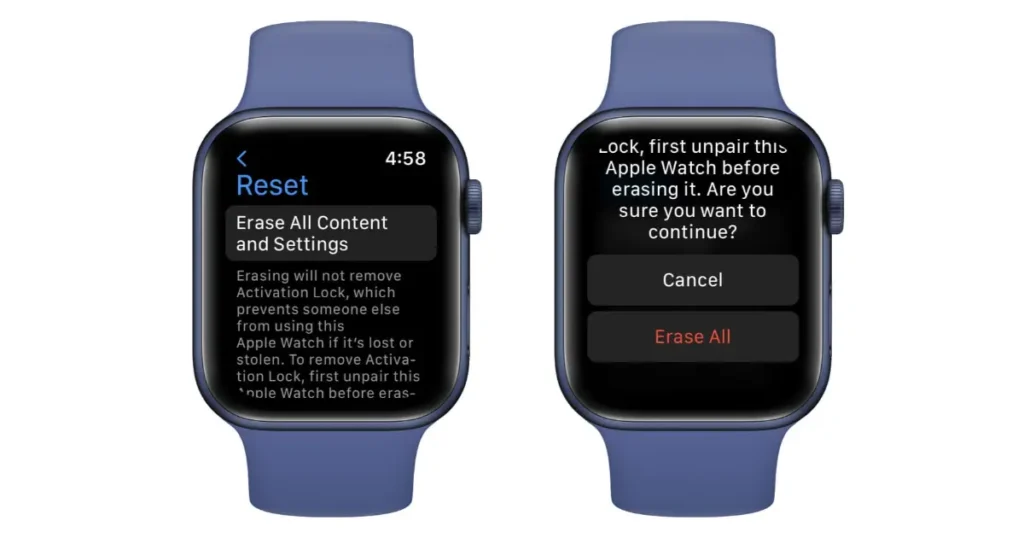
- Customization: Explore watch faces, complications, and apps to personalize your experience.
- Health and Fitness: Utilize the health and fitness features to track your daily activities and health metrics.
Considerations for Cellular Apple Watch Models
- Cellular Plan: Decide whether to keep or remove your cellular plan during unpairing. Removing the plan is recommended if you use the watch with a different carrier.
- Reactivation: Reactivating your cellular plan on a repaired or new Apple Watch can be done through the Watch app on your iPhone.
Eco-Friendly Disposal and Recycling
- If you’re unpairing your Apple Watch because it’s no longer functional or you’re upgrading, consider Apple’s recycling program or eco-friendly disposal methods to minimize environmental impact.
Key Takeaways
- Preparation is essential: Keep your devices close to and connected to the internet.
- Follow the Steps: Use the Apple Watch app on your iPhone to unpair your watch.
- Backup and Security: Unpairing automatically backs up your data and wipes your personal information from the Apple Watch.
- Repairing Option: Quickly improve your Apple Watch with the same or a new iPhone.
Frequently Asked Questions (FAQs)
Q: Will unpairing my Apple Watch erase all my data?
A: Yes, unpairing erases all data from your Apple Watch, but it also automatically creates a backup on your iPhone.
Q: Can I repair the same Apple Watch with a new iPhone?
A: Absolutely! After unpairing, you can pair your Apple Watch with a new iPhone by following the on-screen setup instructions.
Q: What should I do if I can’t unpair my Apple Watch?
A: Ensure both devices are close and connected to the internet. If problems persist, restart both devices and try again.
Q: Do I need to unpair my Apple Watch before getting it repaired?
A: It’s recommended to unpair and back up your Apple Watch before sending it for repair to secure your data.
Q: Is it necessary to unpair my Apple Watch if I upgrade my iPhone?
A: Yes, unpairing and repairing your Apple Watch with the new iPhone ensures a smooth transition and sync of your data.
Conclusion
Unpairing your Apple Watch is more than just a technical necessity; it’s a step towards better managing your digital life. Following these steps ensures your data remains secure and your devices function optimally.