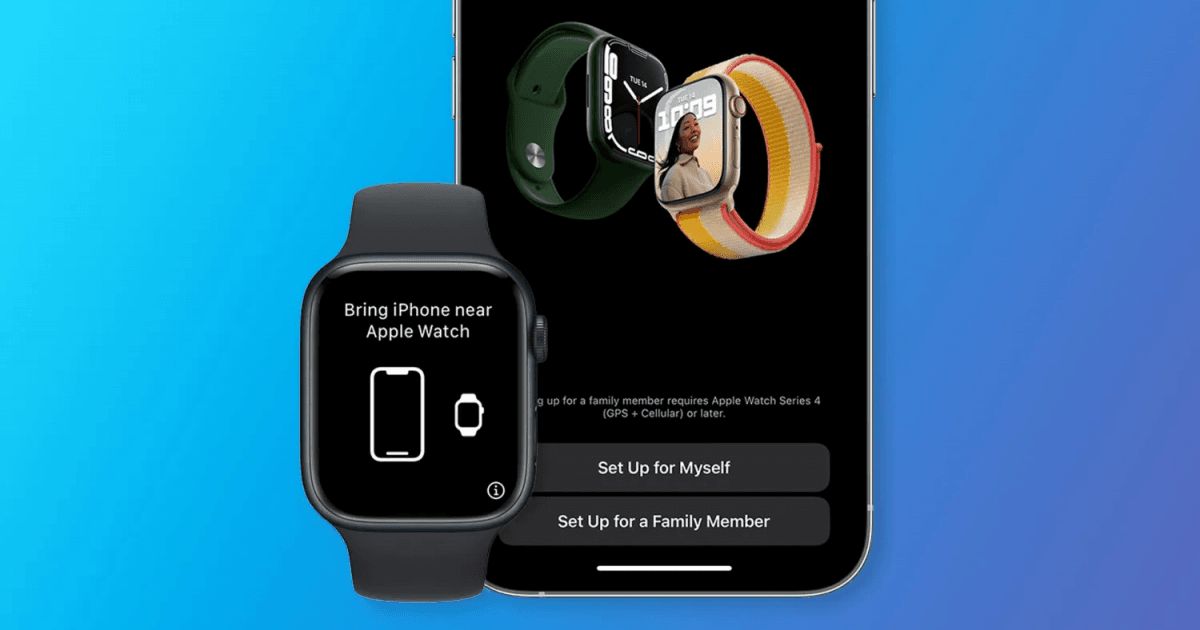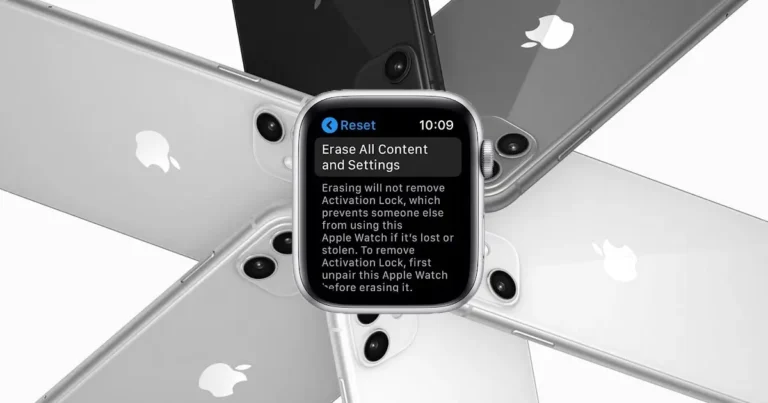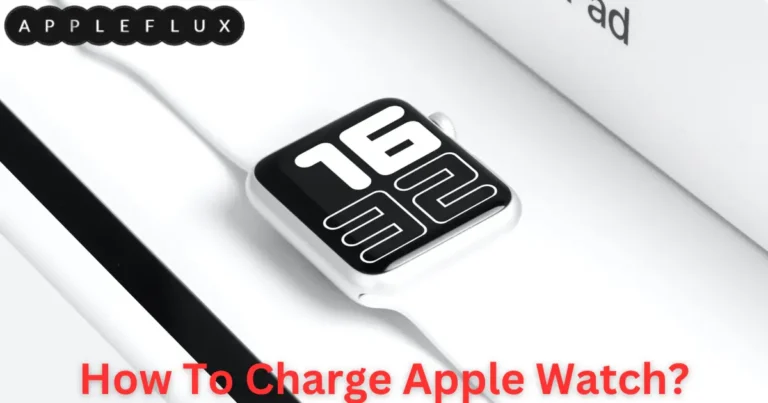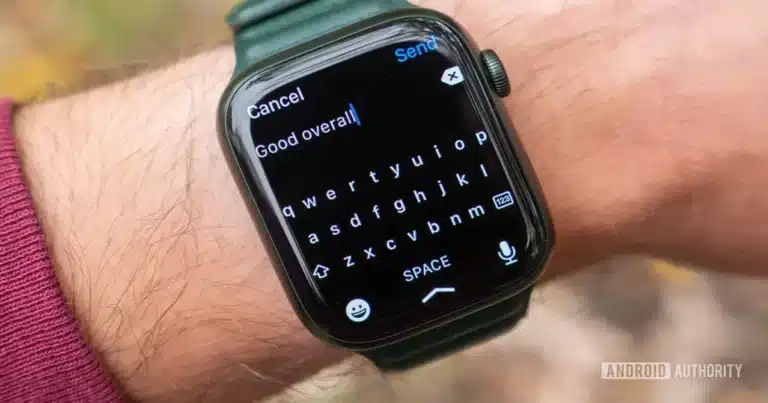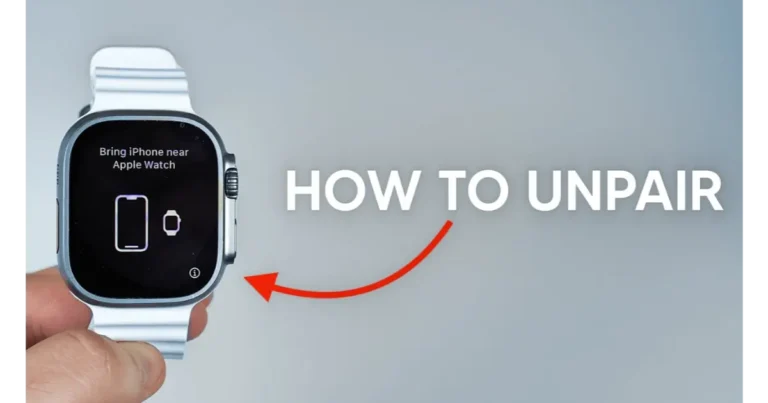How To Pair Apple Watch To New Phone?
Pairing your Apple Watch with a new phone is like dancing with two partners – it’s all about getting the steps right! Here’s how to swing into action:
- Backup Your Old iPhone: First, ensure your old iPhone is backed up to iCloud. This step is a lifesaver, keeping all your data safe and sound.
- Unpair Your Apple Watch (If You Can): If you still have your old iPhone, open the Apple Watch app, tap on ‘My Watch,’ then your watch, and hit ‘Unpair Apple Watch’. It’s like saying goodbye to an old friend before meeting someone new.
- Set Up Your New iPhone: Now, turn on your new iPhone and follow the on-screen instructions. Restore from the backup you just made. It’s like giving your new phone a memory boost with all your old stuff.
- Bring Your Apple Watch and New iPhone Together: Keep your Apple Watch and iPhone close. It’s like they need to be close enough to whisper!
- Open the Apple Watch App on Your New iPhone: Tap ‘Start Pairing.’ The app and your watch should now start getting to know each other.
- Capture the Magic: Hold your iPhone over the animation on your Apple Watch. It’s like capturing some magic – the two should pair quickly!
- Set Up As New or Restore: You can set up your Apple Watch as a new one or restore it from a backup if you’ve had one before. It’s like starting fresh or picking up where you left off.
- Agree to Terms and Conditions: Read (or scroll through) the terms and conditions, then tap ‘Agree.’ It’s like signing a friendship agreement between your watch and your new phone.
- Create a Passcode: Set a passcode for your Apple Watch for security. It’s like creating a secret handshake for your watch.
- Choose Your Apps: Decide if you want to install all your apps now or later. It’s like deciding what clothes to put in your wardrobe.
- Wait for the Sync: Your iPhone and Apple Watch will begin syncing. It might take a little time, so grab a cup of tea and chill.
And voila! Your Apple Watch and new iPhone should now be best buddies, ready to conquer the world together. Enjoy your tech-savvy journey! 🎉📱⌚
Introduction: Embracing the New Era of Connectivity
In the fast-paced world of technology, staying connected is more crucial than ever. For Apple enthusiasts, this often means ensuring seamless integration between their favorite device-making scenarios, which involves pairing an Apple Watch with a new iPhone. This process symbolizes the transfer of data and the continuation of an interconnected lifestyle.
This guide aims to demystify the process, making it accessible and straightforward for everyone. Whether upgrading to the latest iPhone model or switching phones for the first time, understanding how to pair your Apple Watch effectively with a simple task is critical to maintaining your digital rhythm and enhancing your daily tech experience. Let’s embark on this journey of making your Apple Watch and the new iPhone work in perfect harmony.
Understanding the Essentials: The Art of Pairing
Before diving into the pairing process, it’s crucial to grasp what it means to pair an Apple Watch with a new iPhone. Pairing creates a unique and secure connection between the watch and the phone. This connection is vital for several reasons:
- Data Synchronization: Pairing ensures that all your health data, notifications, and app information are seamlessly synced between your Apple Watch and iPhone.
- Access to Features: Without pairing, you wouldn’t be able to access many of the Apple Watch’s signature features, such as calling, texting, and using apps directly from your wrist.
- Security: The pairing process also establishes a secure link between your devices, protecting your personal information.
The Complete Guide: Pairing Your Apple Watch with a New iPhone
Now that you understand the importance of pairing, let’s dive into the step-by-step process of connecting your Apple Watch essentialnew iPhone. This comprehensive guide ensures a smooth transition so you can continue enjoying the full range of features your Apple Watch offers.
Step-by-Step Pairing Process:
- Backup Your Old iPhone: Back up your old iPhone to iCloud before anything else. This ensures all your data, including Apple Watch information, is safe.
- Unpair Your Apple Watch (If Possible): If you can access your old iPhone, open the Apple Watch app, tap ‘My Watch,’ select your watch, then hit ‘Unpair Apple Watch.’ This step is crucial for a smooth pairing with your new iPhone.
- Set Up Your New iPhone: Switch on your new iPhone and follow the setup instructions. Restore your iPhone from the iCloud backup you created earlier.
- Start the Pairing Process: Close your Apple Watch to your new iPhone. Open the Apple Watch app on your new iPhone and tap ‘Start Pairing.’
- Alignment and Magic: Align your iPhone’s camera with your Apple Watch’s display. A magical, graphical pattern should appear on the watch screen, which your iPhone’s camera will detect, initiating the pairing process.
- Choose Setup Options: You’ll be prompted to set up your Apple Watch as new or restore from a backup. Select the option that fits your situation.
- Agree to Terms and Conditions: Read and agree to Apple’s terms and conditions to proceed.
- Create a Passcode: Set up a passcode on your Apple Watch for added security.
- App Installation: Decide whether to install all your apps immediately or later.
- Sync and Wait: Your Apple Watch and iPhone will begin syncing. This could take some time, so patience is key here.
Troubleshooting Tips:
- If the pairing doesn’t start, restart your Apple Watch and new iPhone and try again.
- Ensure both devices are charged and close to each other during the entire process.
Best Practices:
- Keep both devices updated to the latest iOS and watchOS versions for a smoother experience.
- Regular backups of your iPhone will ensure your Apple Watch data is always up-to-date.
Quick Reference Table:
| Step | Action |
| 1 | Backup old iPhone to iCloud |
| 2 | Choose the setup option for Apple Watch |
| 3 | Backup old iPhone to iCloud |
| 4 | Start pairing on the Apple Watch app |
| 5 | Align iPhone camera with Apple Watch |
| 6 | Choose the setup option for the Apple Watch |
| 7 | Agree to terms and conditions |
| 8 | Create a passcode for Apple Watch |
| 9 | Choose app installation preference |
| 10 | Wait for sync completion |
Advanced Tips and Future Considerations

As technology evolves, so do the ways we interact with our devices. Pairing your Apple Watch with a new iPhone is just the beginning. Here are some advanced tips and considerations to remember for the future, ensuring you stay ahead in the ever-changing tech world.
Advanced Tips:
- Utilize Family Setup: If you’re setting up an Apple Watch for a family member without an iPhone, use the Family Setup feature. This allows you to pair multiple watches with your iPhone, each with unique settings and limitations.
- Explore WatchOS Updates: Regularly update your Apple Watch to access new features and improvements. WatchOS updates often include enhanced health tracking, new watch faces, and improved performance.
- Customize Notifications: Tailor your notification settings on the Apple Watch app. You can decide which apps send notifications to your watch, reducing distractions and enhancing productivity.
- Optimize Battery Life: Learn the various battery-saving settings on your Apple Watch, like reducing screen brightness or turning off specific sensors during workouts.
- Experiment with Third-Party Apps: Explore the App Store for third-party apps that can enhance your Apple Watch experience. From fitness trackers to productivity tools, there are many apps to explore.
Future Considerations:
- Compatibility with Future Devices: Watch Apple’s announcements for new iPhone models. Ensure your Apple Watch is compatible with future iPhones to maintain seamless connectivity.
- Health and Fitness Features: The health and fitness capabilities of the Apple Watch are continually expanding. Stay informed about new health features and how they can benefit your lifestyle.
- Integration with Other Apple Ecosystem Products: Consider how your Apple Watch integrates with other Apple products like the iPad, Mac, and Apple TV. This ecosystem is designed to work together to enhance your overall user experience.
- Privacy and Data Security: As you use more features, be mindful of your data privacy and security. Regularly review and adjust your privacy settings to maintain control over your personal information.
- Evolving with Technology: The world of wearable technology is constantly changing. Stay curious and open to learning about new features and technologies that can enhance your experience with the Apple Watch.
By embracing these advanced tips and considering future technological advancements, you’ll enrich your experience and prepare yourself for exciting developments in the world of Apple and wearable technology. Stay connected, stay updated, and, most importantly, enjoy the journey with your Apple Watch and iPhone.
Summary:
Pairing your Apple Watch with a new iPhone is a straightforward process that ensures the continuity of your digital lifestyle. It involves backing up your old iPhone, unpairing the watch (if possible), setting up the new iPhone, and going through the pairing process using the Apple Watch app. This guide provided a detailed walkthrough of each step, troubleshooting tips, and best practices to ensure a smooth experience.
Key Takeaways:
- Backup and Unpair: Start by backing up your old iPhone and unpairing your Apple Watch to safeguard your data and prepare for a smooth transition.
- Seamless Synchronization: Proper pairing ensures all your health data, notifications, and settings are transferred to your new iPhone.
- Security and Accessibility: A successful pairing maintains the security of your data and allows full access to all Apple Watch features.
- Patience is Key: The syncing process may take time, so patience is essential.
FAQs:
Q: What if I can’t unpair my Apple Watch because I no longer have my old iPhone?
A: If you can’t unpair your Apple Watch from your old iPhone, you may need to erase your Apple Watch and set it up as new with your new iPhone.
Q: How long does the syncing process usually take?
A: The duration of the syncing process can vary depending on the data being transferred. It’s best to ensure both devices are charged and give them time to complete the process.
Q: Can I use my Apple Watch with multiple iPhones?
A: An Apple Watch can only be paired with one iPhone at a time. To use it with a different iPhone, you’ll need to unpair it from the current one first.
Q: Will I lose my health data when pairing with a new iPhone?
A: No, if you’ve backed up your old iPhone and restored that backup to your new iPhone, your health data will be transferred as part of the backup.