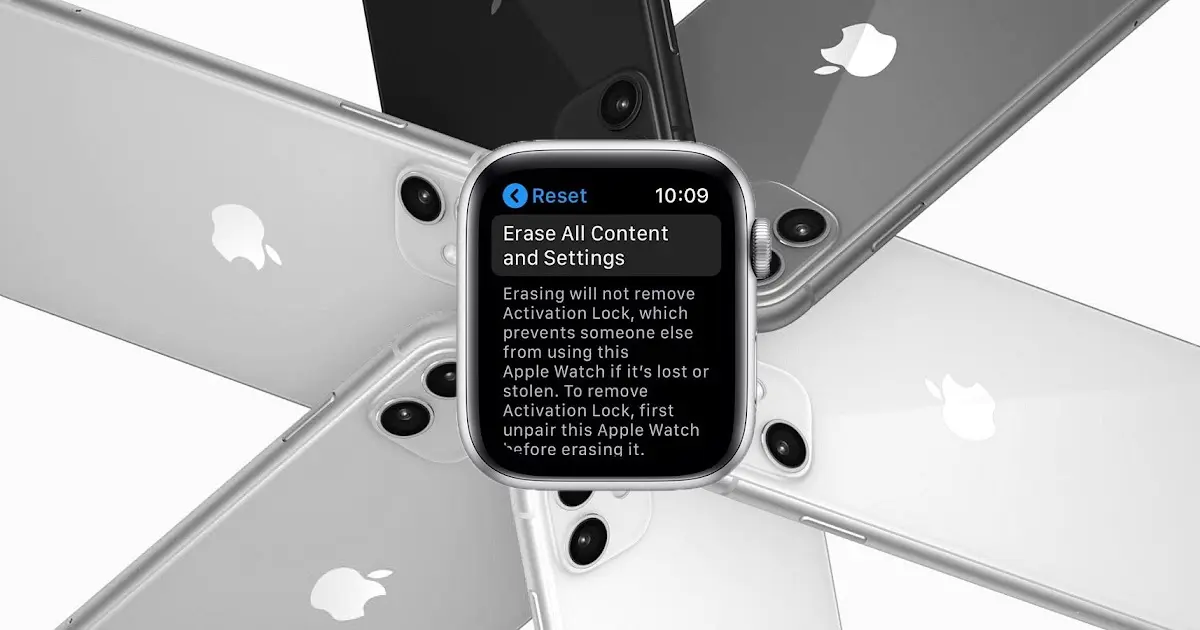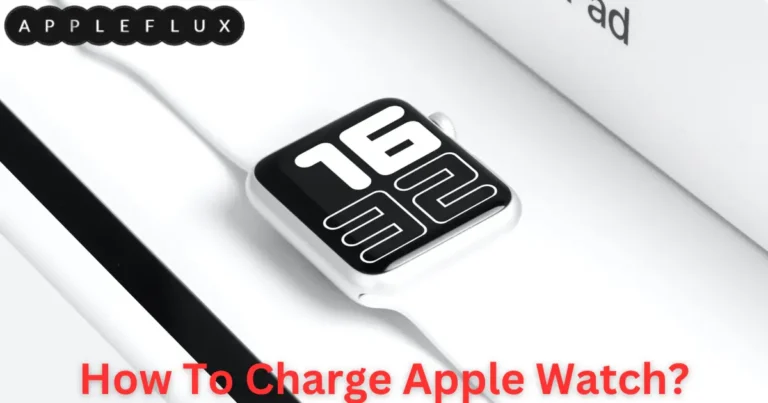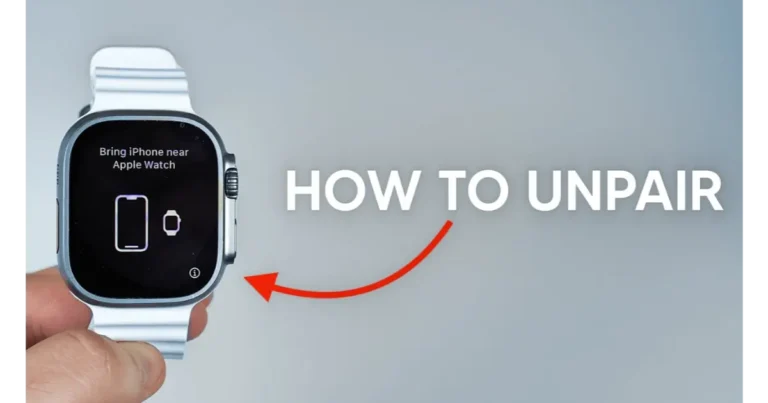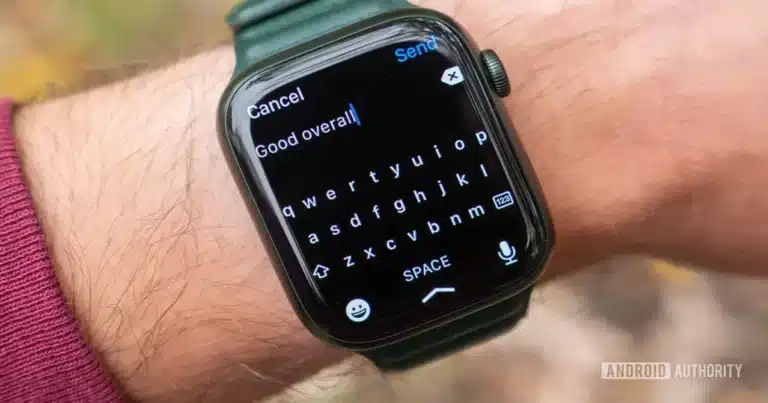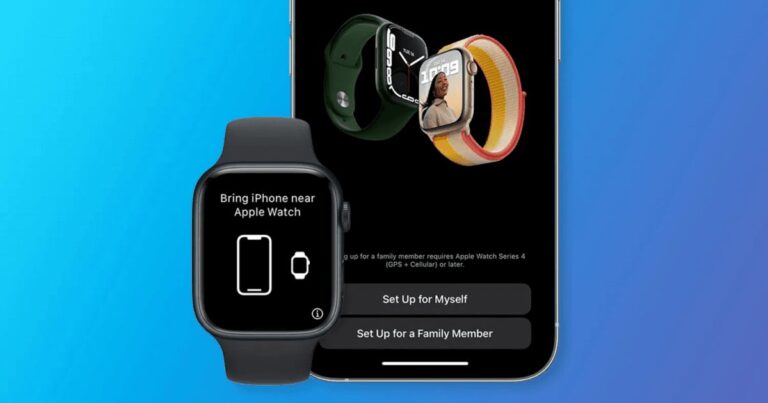How To Reset Apple Watch?
Apple Watch is a pretty straightforward process. Here’s how you can do it:
Keep It Close to Your iPhone: First, ensure your Apple Watch is close to your iPhone. This helps in some steps where your iPhone might be involved.
Head to Settings: Tap that little gear icon on your Apple Watch to open ‘Settings.’ It’s like opening a treasure chest but for settings!
General, Here We Come: In Settings, scroll down and find ‘General’. Tap on it. It’s almost like going on a mini adventure through the options.
Scroll to ‘Reset’: Now, keep scrolling down till you hit the ‘Reset’ option. It’s like the ‘reset’ is playing hide and seek with you, but you’ve found it!
Erase All Content and Settings: In the Reset menu, an option says ‘Erase All Content and Settings.’ This is the big red button of the Apple Watch – it erases everything, so make sure you want to do this!
Enter Your Passcode: If your watch asks for a passcode, go ahead and type it in. It’s like the watch is double-checking. Are you sure about this?
Confirm the Reset: You’ll see a warning that all media, data, and settings will be erased. This is your last chance to back out. If you’re sure, go ahead and confirm.
Wait for the Magic: Now, your watch will begin the reset process. It might take a little while, so grab a coffee or dance while you wait.
The Essential Guide to Resetting Your Apple Watch: A Fresh Start
Resetting your Apple Watch can be crucial. Whether you’re troubleshooting, preparing it for a new owner, or just giving your device a fresh start. This guide doesn’t just tell you how to reset; it explores the why. When, and the after-effects, ensuring you are fully informed at every step.
We’ll dive into the options available, such as a soft reset. Hard reset and factory reset serve unique purposes in the maintenance of your device.
Understanding the reset process is more than just following instructions; it’s about gaining insights into the inner workings of your Apple Watch. This guide will arm you with knowledge, empowering you to handle your device more confidently and assuredly.
Whether you’re a new Apple Watch user or a seasoned tech enthusiast, this article will be your comprehensive guide to understanding and executing a reset on your Apple Watch. Let’s embark on this journey to ensure your Apple Watch continues functioning as a reliable and efficient companion in your daily life.
Understanding Reset Apple Watch: More Than Just a Button Press
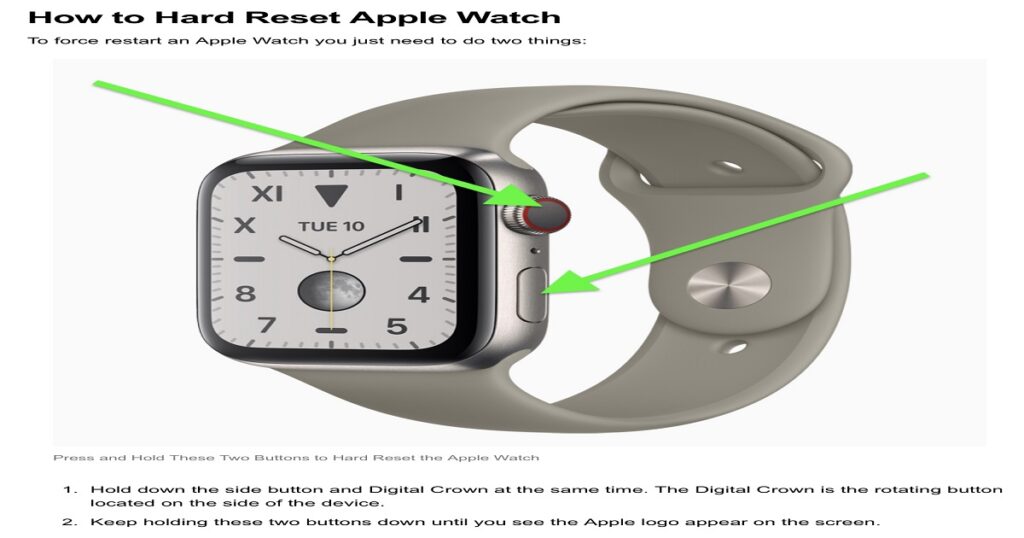
When we hear Reset Apple Watch, it may initially sound like a straightforward task – just a couple of taps on the device, and you’re done, right? However, the term ‘reset’ encompasses much more.
It’s a multifaceted process, pivotal for various scenarios ranging from troubleshooting issues to preparing the watch for a new user. Let’s break down what resetting an Apple Watch truly means.
1. A Solution to Problems: Often, when an Apple Watch behaves erratically or encounters technical glitches – like freezing or not tracking activities correctly – a reset can be a quick fix. It’s like giving your watch a fresh slate to start over, potentially resolving any software hiccups.
2. Preparing for a New Beginning: Selling or gifting your Apple Watch? Resetting is crucial. It erases all personal data, ensuring the new user gets to start their journey with the watch without any of your leftovers. It’s akin to wiping the slate clean for someone else’s story with the device.
3. Types of Resets: Understanding this keyword involves knowing the different types of resets. A ‘soft reset’ (restarting the watch) is the simplest form, often solving minor issues. A ‘hard reset’ is a more forceful reboot for more stubborn problems. Lastly, a ‘factory reset’ completely erases all content and settings, returning the watch to its original state, just as it was out of the box.
4. The Importance of Backup: Before a factory reset, it’s vital to consider backing up data. Apple Watch syncs its data with the paired iPhone, ensuring that your health data, settings, and app configurations aren’t lost forever after a reset.
5. Impact on Daily Use: Resetting your Apple Watch can impact your daily routine. If it’s part of your everyday health and activity tracking, remember that post-reset, you’ll need to set it up again, potentially leading to a temporary gap in your data tracking.
The Complete Guide to Resetting Your Apple Watch
Delving Into the Reset Process
Resetting your Apple Watch might seem daunting, but fear not! This comprehensive guide will walk you through every step, ensuring a smooth and hassle-free experience. Let’s unravel the process, covering everything from the preliminary steps to the aftermath of a reset.
Preliminary Steps: Preparing for the Reset
Backup Your Data: First, ensure your data is safe. Your Apple Watch automatically backs up to your paired iPhone, so ensure that your iPhone is regularly backed up to iCloud or your computer. This step safeguards your health data, app configurations, and personal settings.
Keep Your iPhone Nearby: The reset process is smoother, and it is sometimes necessary to have your iPhone close to your Apple Watch. This proximity is crucial, especially if you’re unpairing the watch.
Choosing the Right Reset Method
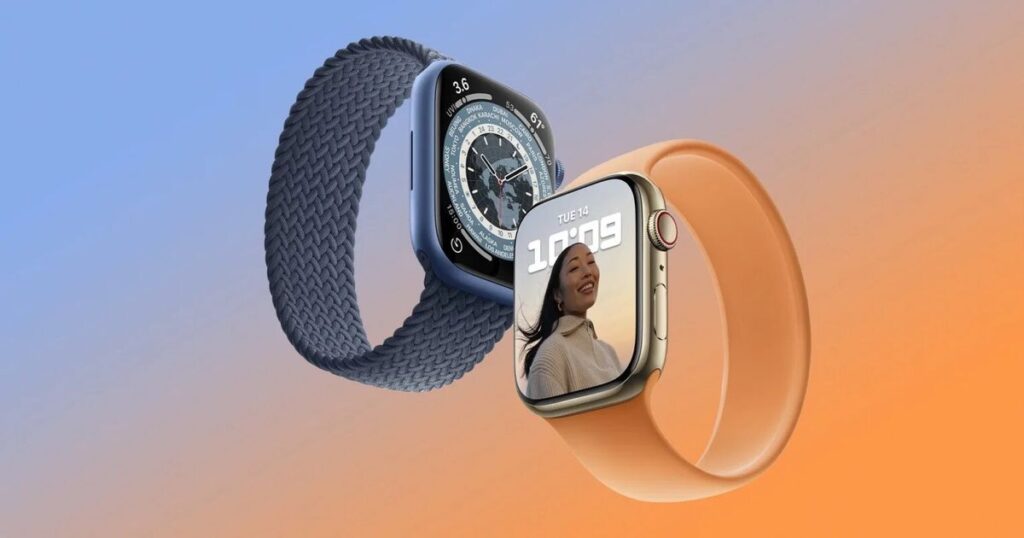
Soft Reset (Restart): This is the simplest form of resetting. If your watch is acting a bit quirky, a soft reset is like a gentle nudge to get it back on track. You turn off the watch and turn it back on.
Hard Reset (Force Restart): A hard reset comes into play when the watch is unresponsive, and a soft reset doesn’t cut it. Press and hold the side button and Digital Crown for about 10 seconds until the Apple logo appears. This method is more forceful but still preserves your data.
Factory Reset: The most comprehensive reset. It wipes your watch clean, erases all data and settings, and returns it to its factory state. This is recommended when you’re planning to sell, give away, or want to troubleshoot deep-rooted software issues.
Executing a Factory Reset
- On the Apple Watch: Navigate to Settings > General > Reset > Erase All Content and Settings. You’ll need to enter your passcode and confirm the action.
- Via the Paired iPhone: Open the Apple Watch app on your iPhone, tap the ‘My Watch’ tab, then go to General > Reset > Erase Apple Watch Content and Settings.
After the Reset: Setting Up Again
Once the reset is complete, if you’re keeping the watch, you’ll need to set it up again. Pair it with your iPhone, restore from a backup if available, and voila! Your Apple Watch is ready, just like new, but with all your familiar settings and data.
Considerations and Troubleshooting
- Battery Life: Ensure your watch has enough battery life before initiating a reset to avoid interruptions.
- Connectivity Issues: If you face issues during resetting, check your internet connection and Bluetooth pairing.
- Post-Reset Setup: Sometimes, users face challenges in pairing the watch again or restoring it from a backup. Ensuring your iPhone’s software is up-to-date can help mitigate such issues.
Resetting your Apple Watch is a powerful tool in your tech arsenal for troubleshooting, personal data security, or starting anew. By understanding and following these steps, you can ensure your Apple Watch serves you well, adapting to your changing needs and circumstances.
Troubleshooting Apple Watch: Often, resetting is a primary troubleshooting step. Whether your Apple Watch is not tracking activity accurately or experiencing software glitches, resetting can be a practical first step in resolving these issues.
Apple Watch Pairing Issues: Post-reset, some users might face challenges in repairing their watch with their iPhone. This can usually be resolved by ensuring both devices are close to each other and enabling Bluetooth.
Apple Watch Software Update: Before a reset, checking if your Apple Watch is running the latest software version is prudent. Sometimes, updating the software can resolve issues without needing a reset.
Apple Watch Backup and Restore: An essential aspect of the reset process is to ensure your data is backed up, allowing for seamless restoration post-reset. This step is vital to retain your health data, app settings, and personal preferences.
Apple Watch Battery Life: A reset should be done with a sufficient battery level to avoid disruptions. If your Apple Watch has battery issues, addressing these before a reset is advisable.
Factory Reset vs Hard Reset: Understanding the difference between a factory reset and a hard reset is crucial. While a hard reset (force restart) doesn’t erase data, a factory reset will wipe the watch clean.
Apple Watch Connectivity: Post-reset, ensure your watch maintains good connectivity with your iPhone, especially if you need to restore from a backup or receive software updates.
Setting Up Apple Watch After Reset: After a factory reset, setting up the Apple Watch as a new device or restoring from a backup is an important step to return to regular use.
Summary and Key Takeaways
In this guide, we’ve navigated the essentials of resetting your Apple Watch, covering the why, when, and how. We explored the different reset types – soft reset, hard reset, and factory reset – each serving a specific purpose.
Critical considerations like backup, battery life, and post-reset setup were also highlighted to ensure a smooth process. Understanding these facets equips you with the knowledge to reset your watch confidently, whether for troubleshooting, data security, or starting afresh.
Frequently Asked Questions (FAQs)
Will resetting my Apple Watch erase all my data?
Yes, a factory reset will erase all data and settings on your Apple Watch, returning it to its original state.
Can I restore my Apple Watch data after a reset?
If you’ve backed up your data through your paired iPhone, you can restore your Apple Watch from this backup after the reset.
How can I reset my Apple Watch if it’s unresponsive?
For an unresponsive Apple Watch, perform a hard reset by pressing and holding both the side button and the Digital Crown for about 10 seconds until you see the Apple logo.
Should I reset my Apple Watch before selling it?
Yes, performing a factory reset to erase all personal data before selling or giving away your Apple Watch is recommended.
How often should I reset my Apple Watch?
Regular resets aren’t typically necessary unless you’re experiencing issues. A soft reset can be done occasionally to resolve minor glitches.
Does resetting affect the watch’s software updates?
Resetting your Apple Watch doesn’t roll back any software updates. It will remain on the latest installed version.
Conclusion
Whether it’s a soft reset for minor issues, a hard reset to tackle unresponsiveness, or a factory reset to start anew, you now hold the key to this essential process. From preliminary steps and considerations to post-reset setup, you’ve been equipped with the knowledge to navigate this process confidently.
Remember, resetting your Apple Watch isn’t just about erasing data; it’s about unlocking its full potential, ensuring it serves you faithfully day after day. So, the next time you face a tech hiccup or prepare to pass on the torch to a new user, know that you possess the expertise to reset your Apple Watch, setting the stage for a continued journey of innovation, health tracking, and seamless connectivity.