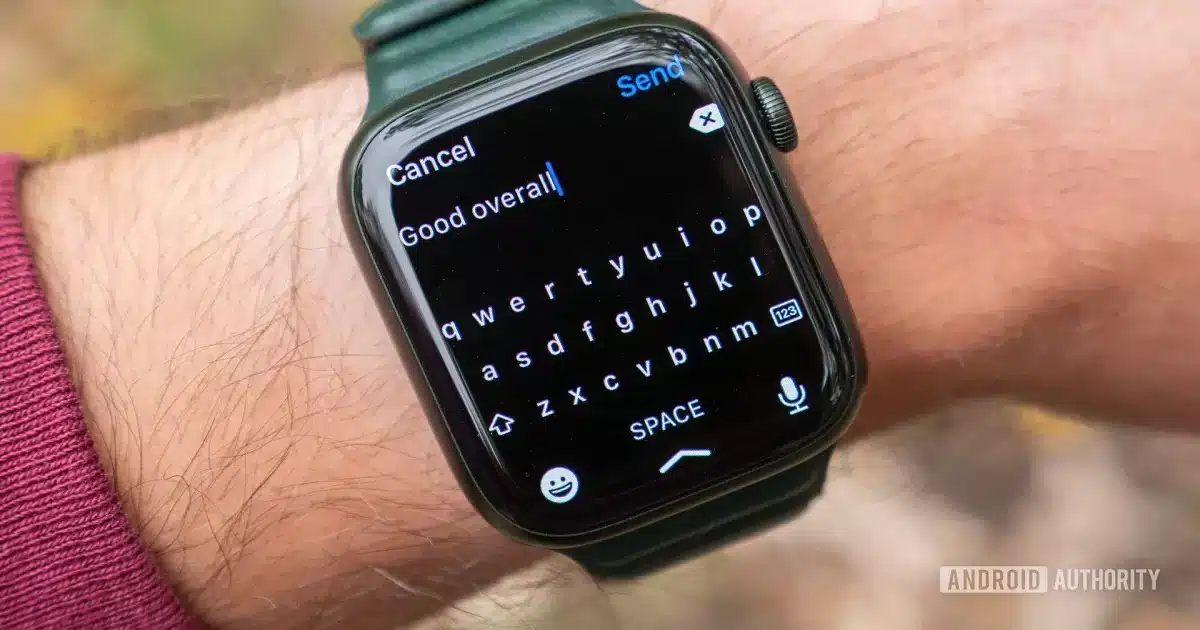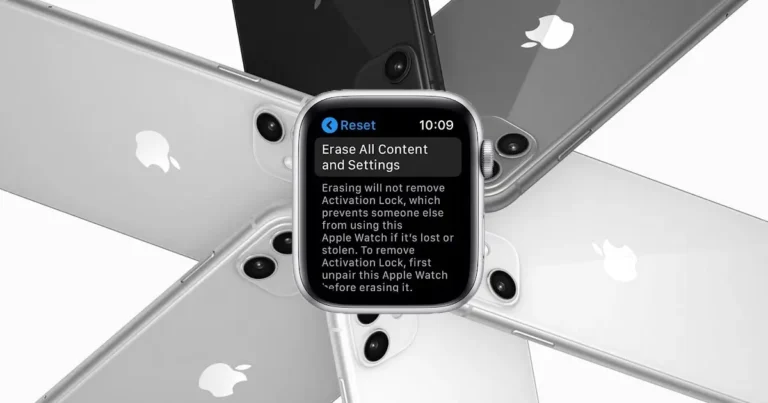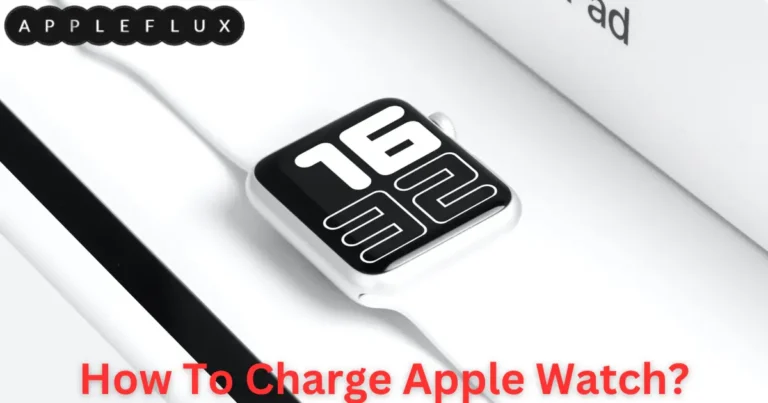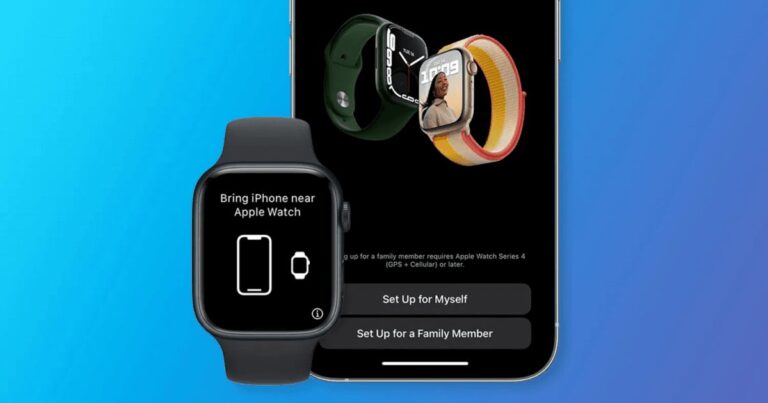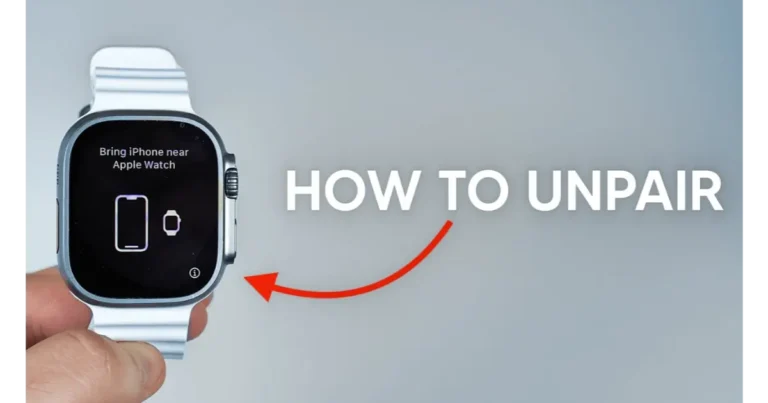How To Change Scribble To Keyboard On Apple Watch?
The ‘Scribble to Keyboard’ function on Apple Watch lets users switch between two ways to type. Users can write letters on the watch screen using ‘Scribble’ and it converts them into text. The ‘Keyboard’, introduced in newer models, provides a traditional typing layout, including swipe-typing. This switch makes it easier to type in different situations, improving the device’s usefulness.
Do you ever struggle to quickly write a reply on your Apple Watch? Do you wish there was a faster way? Enter the world of ease and speed with How To Change Scribble To Keyboard On Apple Watch. This guide helps you switch from writing by hand to typing on your smartwatch. It makes your smartwatch experience easier and faster.
The shift from ‘Scribble’ to ‘Keyboard’ on the Apple Watch is a big step in wearable tech. The platform lets users choose based on their preferences or situation. It also adapts to changing digital communication needs. Knowing how to make this switch adds convenience, especially for frequent watch message users.
Introduction to Changing Input Methods on Apple Watch
The Apple Watch is versatile. It can switch between different ways to input information. This adaptability enhances user experience, tailoring to diverse preferences and situations. Changing input methods, particularly from Scribble to Keyboard, is a straightforward process. This article guides you through this change. This is for people who are new or experienced with Apple Watches, so everyone can use it.
Understanding how to switch input methods enhances your Apple Watch’s usability. The way you input information affects your work. This includes responding to messages and taking notes. This guide will make using the Apple Watch easier and more fun.
Overview of Scribble and Keyboard Features on Apple Watch
Scribble and Keyboard are two prominent text input methods available on the Apple Watch. Scribble allows users to write letters on the screen, which are then converted into text. It’s ideal for quick, short replies. The Keyboard, introduced in watchOS 8, offers a more traditional typing experience. It supports swipe typing, making it faster for longer messages.
Both input methods have their unique advantages. Scribble is great for its simplicity and ease of use in on-the-go situations. The Keyboard, on the other hand, is more suitable for composing longer texts. Your choice depends on your specific needs and the context in which you’re using your Apple Watch.
Prerequisites for Changing Input Methods
Before switching from Scribble to Keyboard, ensure your Apple Watch is compatible and updated to the latest watchOS. The keyboard feature is available from watchOS 8 onwards. Also, check that your iPhone is running iOS 15 or later, as it’s required for seamless synchronization with your Apple Watch.
Table: Compatibility and Requirements for Input Methods
| Feature | Minimum watchOS Version | Minimum iOS Version | Notes |
| Scribble | watchOS 3 | iOS 10 | Available in multiple languages |
| Keyboard | watchOS 8 | iOS 15 | Supports swipe typing |
Having met these prerequisites, you’re ready to explore the enhanced typing experience offered by the Apple Watch keyboard.
Step-by-Step Guide to Switch from Scribble to Keyboard
Changing from Scribble to Keyboard on your Apple Watch is a simple process. First, open any app where you can enter text, like Messages or Mail. Tap on the text field to bring up the input options. By default, your Apple Watch may present the Scribble screen.
To switch to the keyboard, look for a small keyboard icon, usually located at the bottom right of the Scribble screen. Tap on it, and the keyboard interface will appear. This change is temporary and specific to the current text field. Repeat these steps each time you prefer to use the keyboard over Scribble.
Troubleshooting Common Issues When Changing Input Methods

Occasionally, you might encounter issues when switching input methods. A common problem is the keyboard icon not appearing. This usually happens if your Apple Watch is not updated to the latest version. Ensure you have watchOS 8 or later installed.
If the keyboard is lagging or unresponsive, a simple restart of your Apple Watch can resolve this issue. Press and hold the side button, slide to power off, then press the side button again to turn it back on. This can often fix minor glitches affecting the keyboard functionality.
Tips for Efficient Typing on Apple Watch Keyboard
Typing on a small screen can be challenging, but with practice, it becomes easier. Use swipe typing for quicker text input. Glide your finger over the letters to form words, which can be faster than tapping each key. Also, utilize predictive text. The Apple Watch keyboard offers word suggestions that can save you time.
To further enhance your typing experience, try to keep your messages concise. This plays to the strength of the Apple Watch’s compact keyboard. Additionally, regularly practicing will improve your accuracy and speed, making the process more seamless and enjoyable.
Customizing Keyboard Settings on Apple Watch
Personalizing the keyboard settings can make typing more comfortable. On your iPhone, open the Watch app and navigate to ‘My Watch’ > ‘General’ > ‘Keyboard.’ Here, you can adjust settings like auto-correction and predictive text. These settings help in reducing typing errors and increasing efficiency.
Remember, these customizations sync across your Apple Watch and iPhone. Therefore, any changes you make will affect both devices. Tailoring these settings to your preference can greatly enhance your typing experience on the Apple Watch.
Comparative Analysis: Scribble vs. Keyboard for Text Input
When comparing Scribble and Keyboard, each has its strengths. Scribble is ideal for quick, discreet inputs. It’s less obtrusive and perfect for situations where speaking or extensive typing isn’t feasible. The keyboard, however, excels in composing longer texts. Its swipe typing feature makes it faster than Scribble for extended messages.
In terms of accuracy, the keyboard generally outperforms Scribble, especially for users accustomed to smartphone typing. However, for those seeking minimal interaction, Scribble’s simplicity is unbeatable. Your choice should align with your specific needs and context of use.
Maintaining and Updating Apple Watch for Optimal Performance
Keeping your Apple Watch updated ensures access to the latest features and improvements. Regular updates often include enhancements to input methods, like the keyboard and Scribble. To update, ensure your Apple Watch is charged, connected to Wi-Fi, and in range of your iPhone.
Regular maintenance, such as restarting your watch and keeping it clean, also contributes to its performance. This ensures that the touchscreen remains responsive, essential for effective use of both Scribble and the keyboard.
User Experiences and Feedback on Using Keyboard on Apple Watch
User feedback on the Apple Watch keyboard is generally positive. Many appreciate the convenience of swipe typing, finding it quicker for longer messages. However, some users note the learning curve, especially when adapting to the smaller screen size.
The overall sentiment is that the keyboard is a welcome addition, providing more versatility in text input. Users who frequently send longer messages find it particularly beneficial, while those preferring quick replies often stick to Scribble.
Future Updates and Developments in Apple Watch Input Methods
Apple continuously innovates, and future updates to the Apple Watch input methods are anticipated. Potential developments could include more advanced predictive text, enhanced accuracy, and even voice-to-text improvements. Staying updated with these advancements will ensure you make the most out of your Apple Watch.
Users can look forward to these updates, as they promise to make text input even more efficient and user-friendly. Keeping your device updated ensures you won’t miss out on these exciting developments.
Maximizing Efficiency with the Right Input Method
Choosing the right input method for your Apple Watch can significantly impact your efficiency and overall experience. Whether you opt for Scribble or the keyboard, each method has its place. Consider your needs, the context, and personal preference when deciding.
Ultimately, the goal is to enhance your interaction with your Apple Watch, making communication more seamless. By understanding and utilizing these input methods effectively, you can ensure that your Apple Watch serves your needs in the best possible way.
Each section of this article delves into specific aspects of using and optimizing the keyboard and Scribble features on the Apple Watch. The aim is to provide clear, concise information that is easily digestible and applicable to your daily use of the device.
Maximizing Efficiency with the Right Input Method (Continued)
Adapting to the right input method also involves understanding when to use each feature. For example, in a meeting or a crowded place, Scribble is discreet and efficient. However, when composing a longer text or email, the keyboard is more appropriate. Recognizing these scenarios enhances your experience and maximizes your efficiency with the Apple Watch.
Experimenting with both input methods is key. While one might initially seem more convenient, different situations might call for different approaches. Over time, you’ll develop a sense of which method to use, making your interactions with your Apple Watch both enjoyable and productive.
FAQs
Can I switch from Scribble to Keyboard on any Apple Watch model?
Only on models with watchOS 8 or later can you switch from Scribble to Keyboard.
What is the basic step to change from Scribble to Keyboard?
Tap the small keyboard icon at the bottom of the Scribble screen to switch to the Keyboard.
Is it possible to set the Keyboard as the default input method?
The Keyboard cannot be set as the default; you must select it each time you input text.
Does the Keyboard feature support swipe typing?
Yes, the Keyboard on the Apple Watch supports swipe typing for faster input.
Can I use the Keyboard feature in all apps on my Apple Watch?
The Keyboard is available in most text-input apps like Messages and Mail on the Apple Watch.
Conclusion
Mastering the switch from Scribble to Keyboard on your Apple Watch can redefine your messaging and text input experience. It’s about choosing the right tool for the right moment, whether you’re swiftly scribbling a quick note or typing out a detailed message. Embracing this feature fully enhances not just your efficiency but also the overall enjoyment of your Apple Watch.
Remember, your Apple Watch is designed to adapt to your lifestyle and preferences. By learning to toggle between Scribble and Keyboard, you unlock a new level of convenience and flexibility in your daily interactions. This simple yet effective skill is a step towards making the most out of your smart wearable technology.