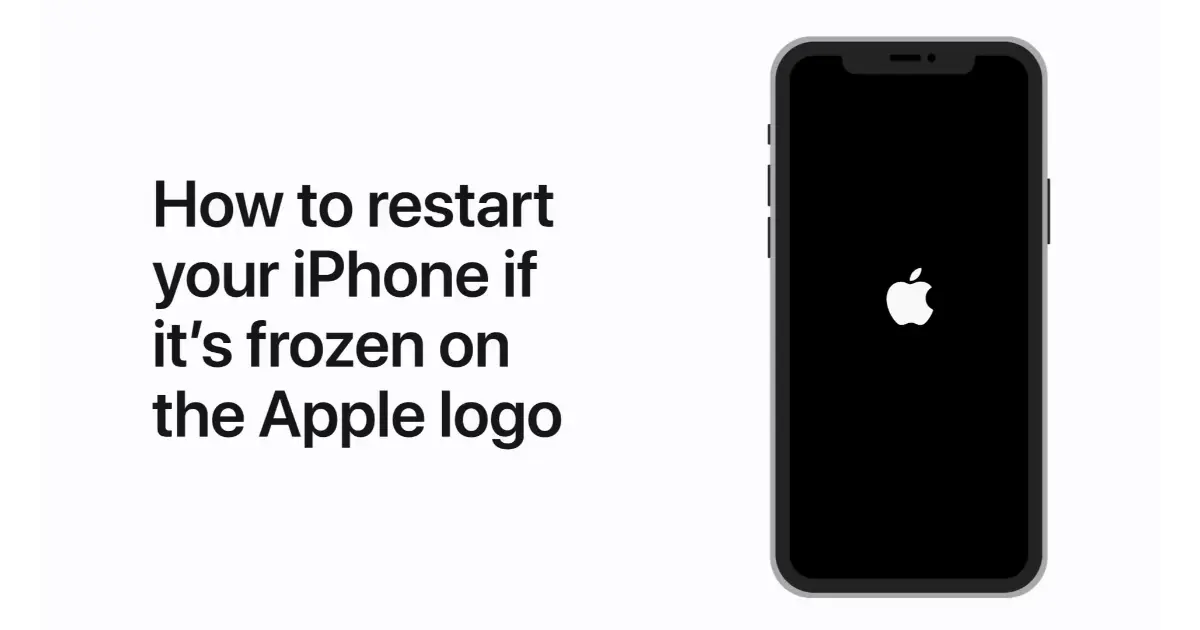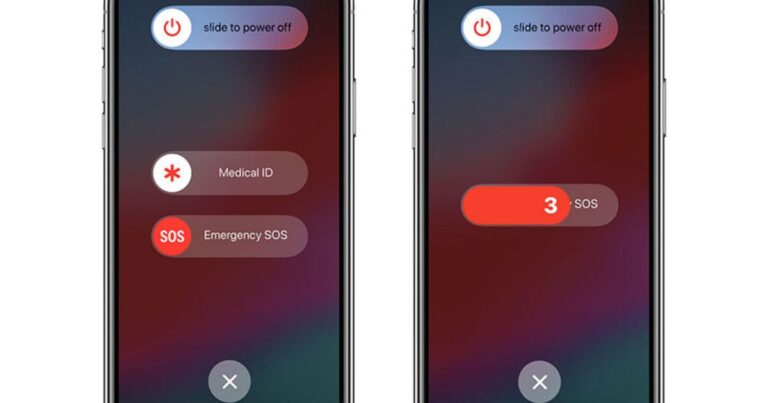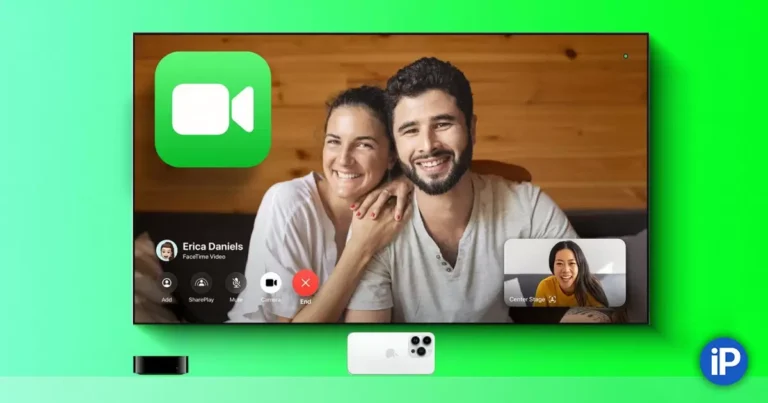How To Restart Iphone?
Restarting an iPhone is pretty straightforward. Here’s how you can do it:
- Press and Hold the Right Buttons: You must press and hold certain buttons depending on your iPhone model. For iPhone 8 or later, push and hold the side and volume buttons until two slider buttons appear if you have an iPhone 7, press and hold the side and Volume down buttons. For iPhone 6s or earlier, it’s the top and home buttons.
- Slide to Power Off You’ll see the “slide to power off” slider. Just swipe it, and your iPhone will start turning off.
- Wait a Moment: Give it a few seconds after your screen goes black.
- Turn It Back On Press and hold the side/top button to turn your iPhone back on until you see the Apple logo.
And voilà! Your iPhone will restart, fresh as a daisy. If you’re troubleshooting, sometimes this simple step is all you need to fix a hiccup.
Understanding the Importance of Restarting Your iPhone
Restarting your iPhone might seem simple, but it holds more significance than you think. It solves minor glitches and can significantly enhance your device’s performance. When your iPhone acts up – maybe it’s slower than usual, an app keeps crashing, or you’re facing connectivity issues – restarting it can often be the quick fix you need.
This process is more than just turning your phone off and on. It’s a way to refresh your device’s memory, transparent temporary files, and resolve minor bugs without technical know-how. Moreover, it’s a safe approach to ensure your iPhone runs smoothly without risking data loss or affecting your settings.
Decoding the Restart Process of an iPhone
Restarting an iPhone, while straightforward, is a process that serves several technical purposes. It involves steps that signal the operating system to shut down and reboot safely. This action clears the device’s random access memory (RAM), ends all ongoing tasks, and refreshes the system without erasing personal data.
When you restart your iPhone, you give it a fresh start. This process helps resolve issues like apps freezing or crashing, slow performance, and unresponsive hardware (like touch screens and buttons). It also plays a crucial role in implementing system updates and changes that only occur after reboot.
Step-by-Step Guide to Restarting Your iPhone
Now that you understand the importance and underlying process of restarting an iPhone let’s dive into the practical steps. Depending on your iPhone model, the method varies slightly, but the essence remains. Here’s a comprehensive guide for different models:
For iPhone 8 or Later Models (including iPhone X, XR, XS, 11, 12, 13, and SE 2nd/3rd generation):
- Initiate the Process: Press and hold the side button and one of the volume buttons until two sliders appear.
- Power Off: Drag the ‘slide to power off’ slider.
- Wait: Once the screen turns black, wait for a few moments.
- Restart: Press and hold the side button until the Apple logo appears.
For iPhone 7 and 7 Plus:
- Initiate the Process: Press and hold the side (or top) button and the volume down button simultaneously.
- Power Off: Slide the ‘slide to power off’ slider to turn off the iPhone.
- Restart: Press the side (or top) button until the Apple logo is displayed.
For iPhone 6s, 6s Plus, SE 1st generation, and Earlier Models:
- Initiate the Process: Press and hold the top (or side) button.
- Power Off: Drag the ‘slide to power off’ slider.
- Restart: Press the top (or side) button until the Apple logo appears.
Troubleshooting Tips:
- A force restart might be necessary if your iPhone is unresponsive or frozen. This differs from a regular restart and doesn’t require sliding any on-screen buttons.
- Ensure your iPhone has enough battery charge before restarting, as a low battery can complicate the process.
- If your iPhone doesn’t restart, check for any physical damage or consider connecting it to iTunes for further diagnosis.
Restarting your iPhone is a simple yet effective way to keep your device running smoothly. It’s often overlooked but can be the key to solving many common issues.
Table: Restart Methods by iPhone Model
| iPhone Model | Restart Method |
| iPhone 8 or later | Side button + Volume button, Slide to power off, Side button for restart |
| iPhone 7, 7 Plus | Side button + Volume button, Slide to Power off, Side button for restart |
| iPhone 6s and earlier | Side/Top button + Volume down, Slide to Power off, Side/Top button for restart |
Advanced Features and Maintenance Post-Restart
Maximizing iPhone Performance:
After a restart, it’s the perfect time to explore advanced features and perform maintenance to keep your iPhone running smoothly. Here’s how you can maximize its performance:
1. Optimize Battery Usage:
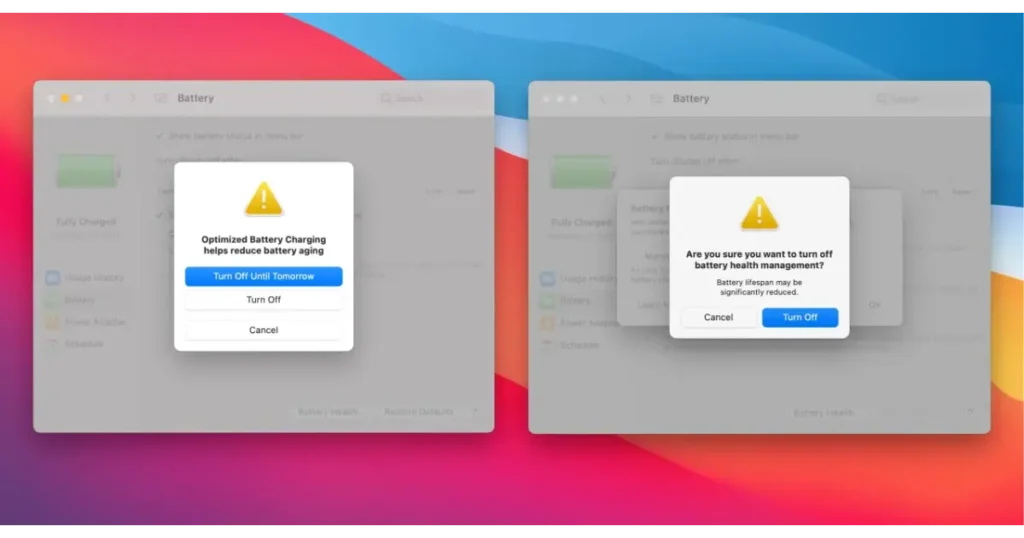
- Check battery health in Settings and enable Low Power Mode when needed.
- Limit background app activity to save battery life.
2. Regular Software Updates:
- Constantly update to the latest iOS version for improved Security and efficiency.
3. Manage Storage:
- Regularly clear cache and unused apps.
- Use iCloud or other cloud services to store photos and files.
4. Enhance Security:
- Regularly change and strengthen passwords.
- Use Face ID or Touch ID for secure and quick access.
5. Accessibility Features:
- Explore and customize accessibility features, like VoiceOver, Magnifier, or larger text sizes, to suit your needs.
Exploring Advanced Features:
Post-restart is also a great time to delve into some of the iPhone’s advanced capabilities:
1. Shortcuts and Automation:
- Use the Shortcuts app to automate frequent tasks, like sending scheduled messages or starting a morning routine.
2. Health and Fitness Tracking:
- Utilize the Health app to monitor your physical activities and health metrics.
3. Customizable Control Center:
- Customize the Control Center to access the tools you use most quickly.
4. Advanced Camera and Photo Features:
- Experiment with advanced camera settings like ProRAW and Night mode.
- Organize photos with the enhanced features in the Photos app.
5. Utilizing Siri for More Than Basics:
- Set up Siri Shortcuts for complex commands.
- Use Siri to send scheduled emails or reminders.
Ensuring Optimal Performance:
After you’ve restarted your iPhone, there are several advanced features and maintenance tips you can utilize to ensure it continues to operate at its best:
Update Regularly: Keep your iOS updated. New updates bring new features and contain bug fixes and performance improvements.
Manage Storage: Regularly check your iPhone’s Storage. Uninstall apps you don’t use, delete unnecessary files, and offload unused apps.
Battery Health: Monitor your battery health under Settings > Battery. Consider replacing the battery if health is significantly degraded.
Background App Refresh: Manage which apps can refresh in the background. This can improve performance and save battery life.
Optimize Settings: Adjust settings like screen brightness and notifications. These minor tweaks can enhance performance and user experience.
Exploring Advanced Features:
Post-restart, explore these advanced features to get the most out of your iPhone:
- Shortcuts Automation: Create custom shortcuts to automate tasks and improve your daily phone usage efficiency.
- Screen Time: Use Screen Time to monitor and manage your phone usage, setting limits on specific apps if necessary.
- Privacy Features: Regularly review privacy settings to control what data you share with apps.
- Accessibility Features: Explore accessibility options that can enhance your interaction with your iPhone, like Voice Control or Magnifier.
- Siri Improvements: Customize and utilize Siri for more than just basic tasks. Siri can send scheduled messages, announce notifications, and more.
Key Takeaways:
- Essential Troubleshooting Tool: Restarting your iPhone is fundamental in troubleshooting various issues, from app glitches to system lags.
- Safe and Effective: It’s a secure method that doesn’t affect your data or settings but can effectively resolve minor bugs and refresh your device.
- Varied Methods for Different Models: The process slightly varies across iPhone models, but the goal remains to give your device a fresh start.
- First Line of Defense: Before seeking technical support, try restarting your iPhone. It’s surprising how many problems this simple step can solve.
FAQs:
Will restarting my iPhone delete any data?
Restarting your iPhone does not delete any of your data or settings.
How often should I continue using my iPhone?
There’s no set frequency, but restarting it occasionally, especially when encountering performance issues, is a good practice.
What’s the difference between restarting and force restarting?
Restarting involves turning off your iPhone and turning it back on using the sliders. Force restarting is a more abrupt process, used when the iPhone is unresponsive and involves a specific button combination without the need to slide.
Should I restart my iPhone after installing new apps or updates?
It’s not mandatory, but restarting after installing significant updates can be beneficial for smoothly implementing changes.
Conclusion
In conclusion, restarting your iPhone is a simple yet powerful tool for maintaining its performance and functionality. Beyond the basic restart, delving into advanced features and regular maintenance can vastly improve your experience. From optimizing battery usage and storage management to exploring the full potential of Siri and iOS’s latest features, you can do much to enhance your device’s capabilities.
Remember, keeping your iPhone updated and understanding its features is critical to ensuring it continues to serve you well. By embracing these practices, you can enjoy a seamless, efficient, and enjoyable iPhone experience, making the most of this remarkable technology in your daily life.