How To Make Videos Louder While On Facetime iPhone?
Making videos louder while on FaceTime on an iPhone involves enhancing the audio output during a video call. This means increasing the volume so that you can hear the other person more clearly. It’s a simple tweak in your iPhone’s settings or using specific features during the FaceTime call, ensuring that every word and sound is audible and crisp.
Have you ever struggled to hear a friend’s story or missed important details in a meeting because the FaceTime audio was too soft? You’re not alone. Many iPhone users face this challenge, but there’s a solution. Here’s a guide on how to make videos louder while on FaceTime on an iPhone that will change your FaceTime experience for the better.
The process to make videos louder while on FaceTime on an iPhone includes several steps. You can adjust the in-call volume, use speaker mode for a louder output, and tweak your phone’s settings for optimal audio. These changes are easy to implement and can significantly improve the quality of your FaceTime calls, making every conversation clearer and more enjoyable.
Enhancing Your FaceTime Experience: Making Videos Louder
FaceTime, Apple’s revered video and audio calling service, has become an integral part of our daily communication, connecting friends, families, and colleagues across the globe. While its ease of use and high-quality video make it a popular choice, users often encounter a common issue: audio volume.
In the digital age, where virtual communication is as vital as face-to-face interactions, ensuring clear and audible conversations is not just a convenience; it’s a necessity. This guide is meticulously crafted to help iPhone users amplify their FaceTime audio, making every call as clear and engaging as possible.
From exploring basic settings adjustments to uncovering lesser-known iPhone features, this post will provide a comprehensive guide to enhancing your FaceTime audio. We understand that every user’s needs and technical capabilities are different. Hence, our solutions range from straightforward volume adjustments to more advanced settings tweaks.
| Point | Description |
| Adjusting In-Call Volume | Use the side volume buttons or Control Center during calls. |
| Using Speaker Mode | Enable speaker mode for a quick volume boost. |
| Optimizing iPhone Settings | Check sound settings and accessibility options. |
| Utilizing Microphone Modes | Explore ‘Wide Spectrum’ and noise cancellation. |
| Hardware Considerations | Keep speakers and microphones clear. |
| Environment Adaptation | Tailor settings to different calling environments. |
The Significance of Audio Clarity in Virtual Communication
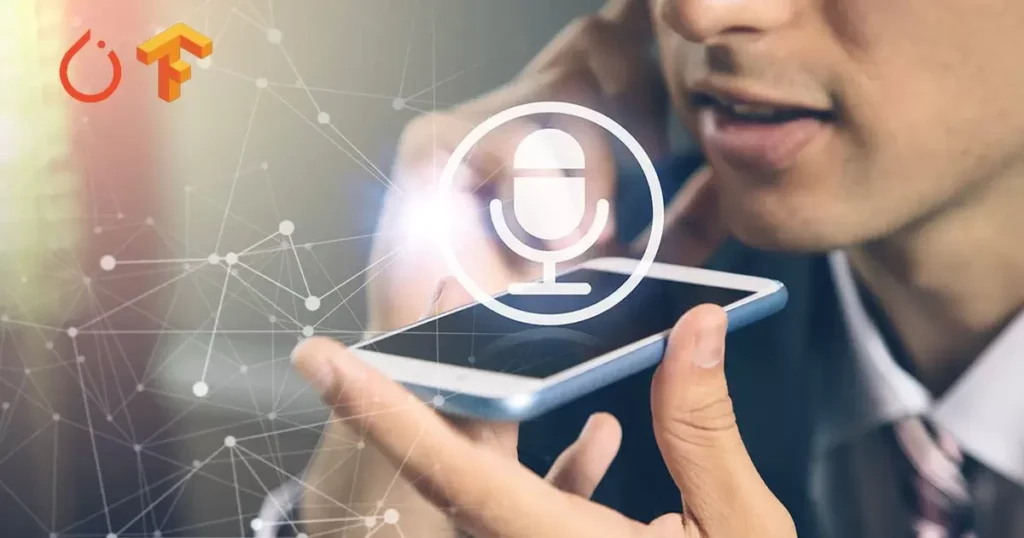
In this session, we dive into the core of our topic: understanding the importance of audio enhancement in FaceTime and the impact it has on our virtual interactions. The clarity of audio during a FaceTime call is more than just a technical feature; it’s a vital aspect that bridges the communication gap in a digital medium.
Enhancing the audio volume and clarity in FaceTime is not just about amplifying sound; it’s about ensuring that every word, emotion, and nuance in a conversation is conveyed and received as intended.
Why Audio Quality Matters in FaceTime
- Emotional Connection: The human voice carries more than words; it conveys emotions, intentions, and subtleties. Clear audio allows these nuances to be fully expressed and understood, fostering deeper emotional connections.
- Professional Communication: In professional settings, where virtual meetings have become the norm, clear audio ensures that discussions are productive and misunderstandings are minimized.
- Accessibility: For individuals with hearing difficulties, enhanced audio is essential for them to participate fully in conversations, making inclusivity a key aspect of audio enhancement.
- User Experience: Good audio quality contributes significantly to the overall user experience, making virtual interactions more pleasant and less straining.
The Mechanics Behind Audio Enhancement on iPhones
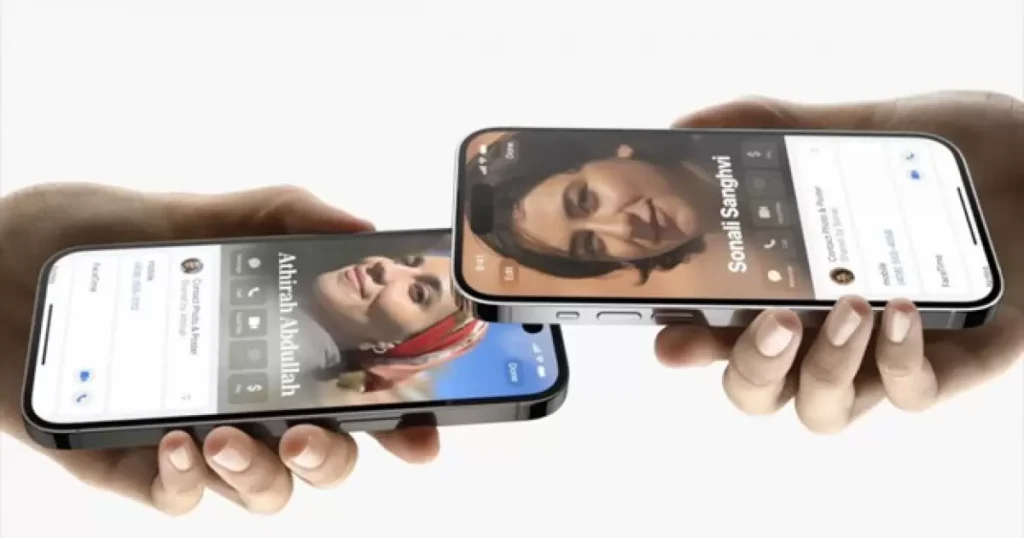
iPhones, renowned for their user-friendly interface and advanced features, offer various ways to enhance audio. Understanding these features helps in effectively utilizing them for improved FaceTime calls:
- Volume Adjustment: The most basic yet vital feature. It’s essential to know how to adjust this correctly for different environments.
- Speaker Settings: iPhones allow users to switch to different speaker modes, affecting how sound is projected and received.
- Software Settings: iOS provides various settings that can enhance overall audio output, including adjustments specifically for voice clarity.
- Hardware Considerations: The physical condition and placement of the iPhone’s speakers and microphones can significantly impact sound quality.
By understanding these aspects, users can better navigate their iPhones to optimize audio quality in FaceTime calls. This knowledge empowers users to make informed choices about their device settings, ensuring that every FaceTime call is as clear and vibrant as possible.
Practical Steps to Achieve Crystal Clear Audio in Your Calls
This session is the heart of our guide, where we dive into the practical steps you can take to enhance the audio quality of your FaceTime calls on an iPhone. Whether you’re dealing with low volume, muffled sound, or simply want to ensure the best possible audio experience, these tips and tricks are designed to cover all bases.
Step-by-Step Guide to Louder and Clearer FaceTime Audio
- Adjusting In-Call Volume:
- Basic Volume Control: During a FaceTime call, use the side volume buttons on your iPhone to adjust the audio level. This is a quick and direct way to increase or decrease the volume.
- Advanced Controls: Access the Control Center during the call for more nuanced audio control. This includes adjustments that can enhance voice clarity.
- Using Speaker Mode:
- Activating Speaker Mode: In the FaceTime app, tap the speaker icon to enable speaker mode, which can significantly amplify the call volume. This mode is particularly useful in a hands-free situation or when you need a volume boost.
- Considerations: Be mindful of your surroundings, as speaker mode projects your call to a broader area, potentially impacting privacy.
- Optimizing iPhone Settings:
- Sound Settings: Navigate to Settings → Sounds & Haptics to adjust the ringer and alerts volume, which can also affect in-call volume.
- Audio Accessibility: For users with hearing impairments, the ‘Accessibility’ section in Settings offers additional audio enhancement and balancing options.
- Utilizing Microphone Modes:
- Wide Spectrum: This mode, found in the Control Center under ‘Mic Mode’ during a call, broadens the audio range, ensuring that your voice is captured more naturally and clearly.
- Noise Cancellation: This feature can help to reduce background noise during calls, enhancing the overall audio clarity.
- Hardware Tips:
- Unobstructed Speakers: Ensure that the iPhone’s speakers and microphone are not covered or obstructed during the call.
- External Devices: Consider using external speakers or headphones for improved sound quality, especially in noisy environments.
Troubleshooting Common Audio Issues

- Low Volume: If the volume is consistently low, check for any blockages or dirt in the speaker grills and ensure the volume is turned up in both FaceTime and the general settings.
- Muffled Sound: This could be due to a case or screen protector covering the microphone. Try removing any obstructions and test the audio quality again.
Enhancing Audio Quality for Different Environments
- Outdoor Calls: Use noise-cancellation features or headphones to minimize ambient noise.
- Group Calls: Position yourself in a quiet room and use an external microphone or speaker for better audio capture and output.
Key Takeaways for Optimal FaceTime Audio
In this final session, we encapsulate the essence of enhancing audio quality in FaceTime calls on an iPhone and address some common queries. This summary aims to reinforce the crucial points and provide a quick reference for future use.
Essential Points to Remember
- Volume Adjustments: Use the side buttons during a call and explore Control Center options for fine-tuning.
- Speaker Mode: A quick solution for louder audio, but be mindful of your environment.
- Optimized iPhone Settings: Regularly check and adjust your sound settings, including ringer volume and accessibility options.
- Microphone Modes: Experiment with ‘Wide Spectrum’ and noise cancellation for clearer audio capture.
- Hardware Considerations: Keep speakers and microphones clear, and consider external devices for improved quality.
- Environment Adaptation: Tailor your audio settings and equipment to suit different calling environments.
Frequently Asked Questions
How can I improve FaceTime audio quality in a noisy environment?
Use noise-cancellation features or an external microphone/headset. These can significantly reduce background noise and enhance voice clarity.
What should I do if the audio is still not loud enough after adjusting the settings?
Consider using external speakers or headphones for a volume boost. Also, ensure your iPhone’s software is up to date, as updates often include improvements to audio processing.
Can these adjustments affect battery life?
Some features, like speaker mode, may consume more battery. However, the impact is generally minimal and should not significantly reduce battery life.
Are there any apps to help improve FaceTime audio quality?
While there are third-party apps for audio enhancement, adjustments within the iPhone’s settings are usually sufficient for FaceTime calls.
Is it possible to enhance audio quality for both parties in a FaceTime call?
While you can control and improve your audio output, the quality of incoming audio depends on the other party’s settings and environment.
Conclusion
Enhancing audio quality on FaceTime is about more than just turning up the volume; it’s about creating an immersive, clear, and accessible communication experience. By understanding and utilizing your iPhone’s capabilities, you can significantly improve the audio quality of your FaceTime calls, making each conversation more enjoyable and effective.
We hope this comprehensive guide provides you with the knowledge and confidence to optimize your FaceTime audio, ensuring every call is as clear and engaging as possible. Remember, technology is a tool at your disposal to enhance communication, and with these tips, your virtual conversations can become more lifelike and fulfilling.
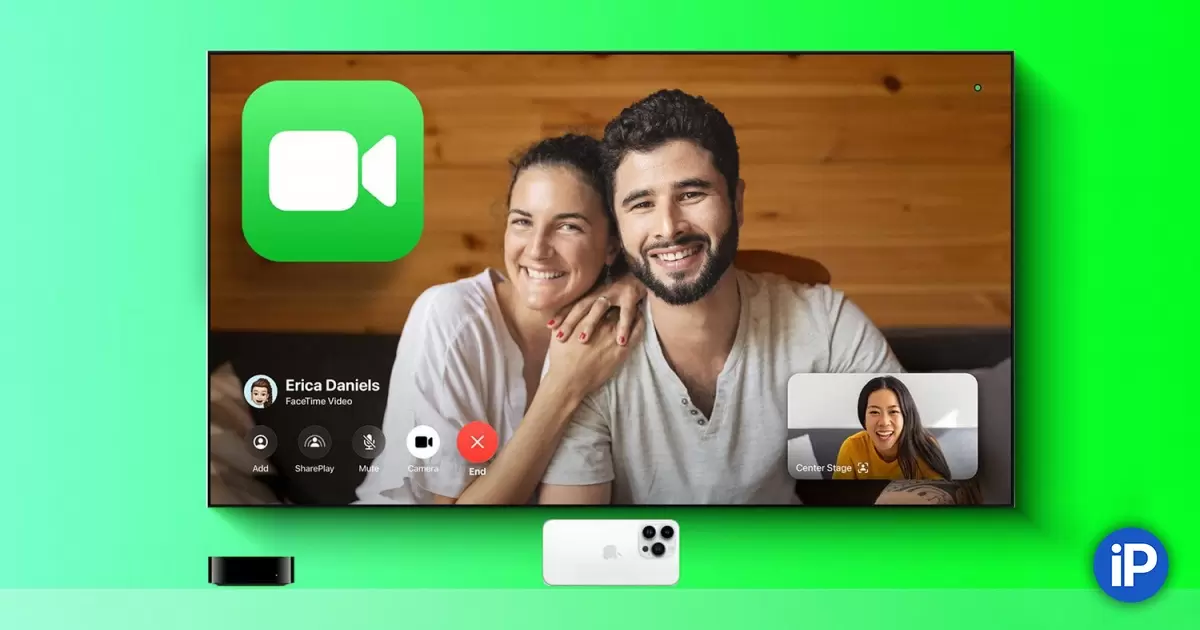

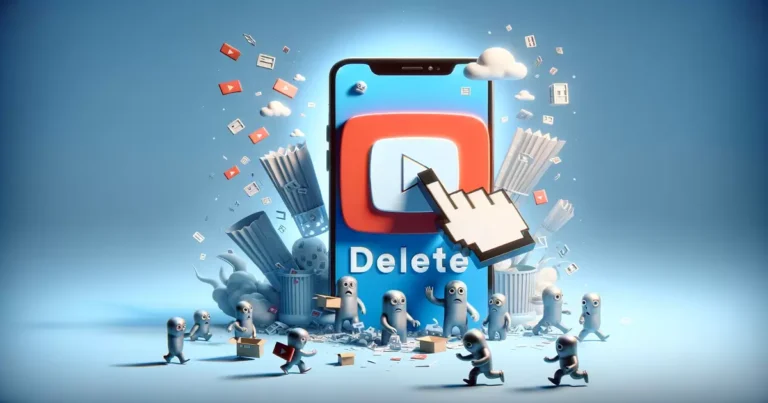

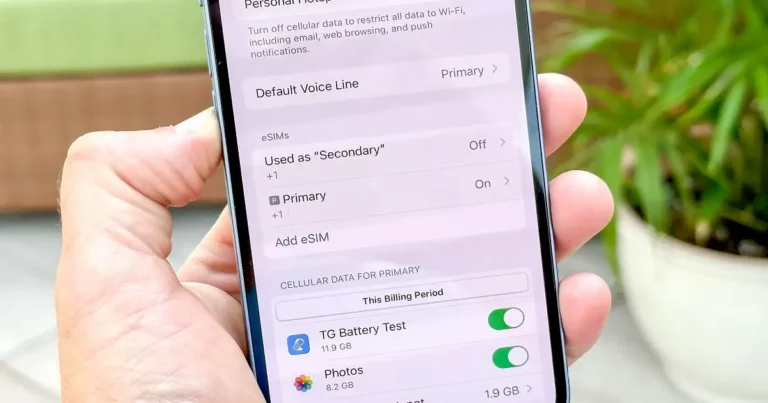

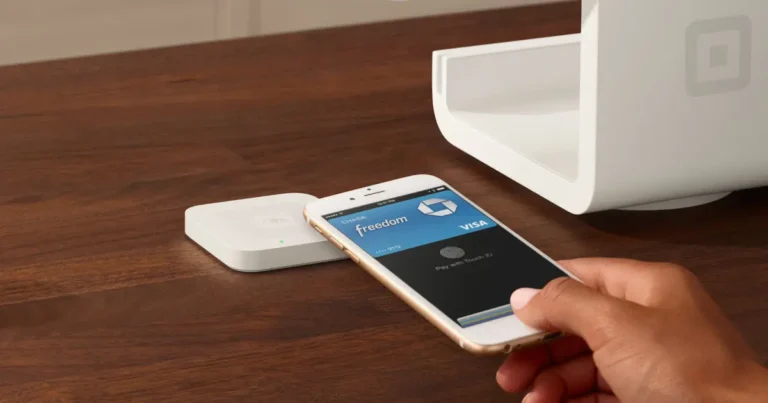
One Comment