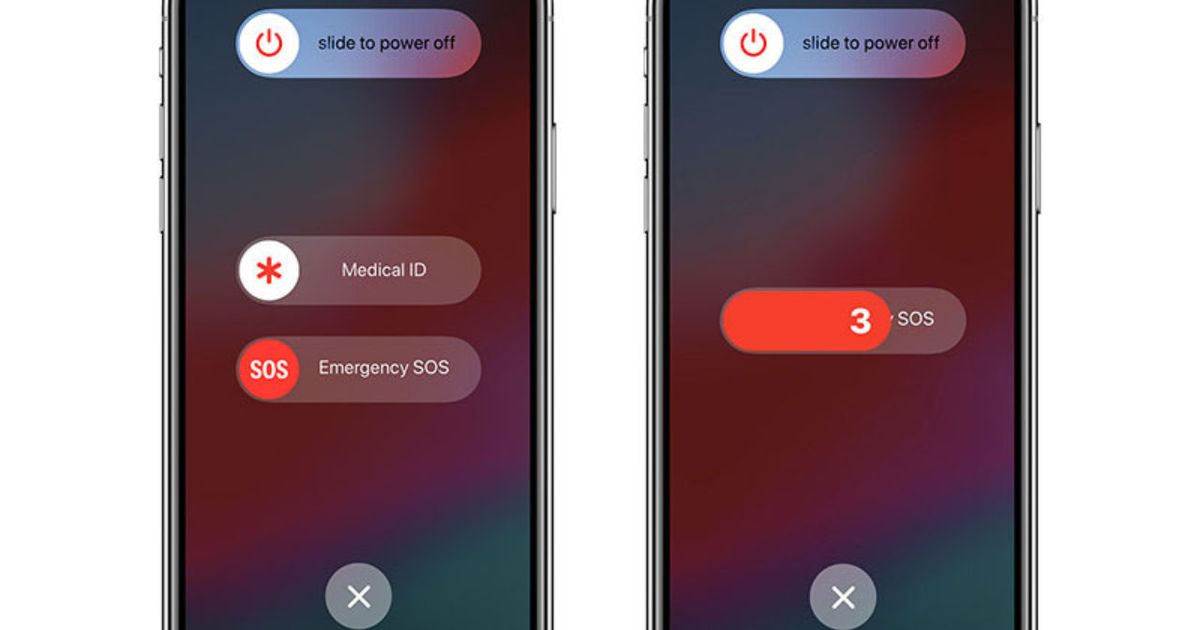What Does Sos Mean On iPhone?
SOS on an iPhone is a handy feature in emergencies. Think of it like a quick call for Help. When you activate it, your iPhone automatically calls local emergency services and sends a message to your emergency contacts with your location. It’s like shouting Help! But through your phone.
Here’s how it works: if you find yourself in a pinch, you press and hold the side button and one of the volume buttons until the SOS slider appears. Then, you drag the slider to start the call. Or, keep holding the buttons to start the call without the slider.
But there’s a twist. If you’ve accidentally triggered SOS – let’s face it, it happens – you can cancel the call if you’re quick enough. However, once that call goes through, your emergency contacts get the alert and might worry. So, it’s best to let them know it was a false alarm if that happens.
In short, the SOS feature on your iPhone is like having a safety net in your pocket. It’s there when you need it, just a few button presses away. It’s always better to be safe than sorry.
Navigating Emergencies: Understanding the SOS Feature on iPhones
In today’s fast-paced world, where safety and quick response are paramount, iPhones have incorporated a significant feature known as SOS. This functionality is more than just a button; it’s a lifeline in emergencies.
Apple, known for integrating sophisticated technology with user-friendly interfaces, has embedded this feature into their iPhones, ensuring users have quick access to help when needed.
But what exactly does SOS mean on an iPhone, and why is it such a vital part of the device’s toolkit? At first glance, the term ‘SOS’ might conjure images of Morse code distress signals, but in the realm of iPhones,
it translates into something much more accessible and powerful. It’s a feature designed to provide immediate assistance and peace of mind, bridging the gap between unexpected situations and timely Help.
Decoding SOS: The Emergency Lifeline on Your iPhone
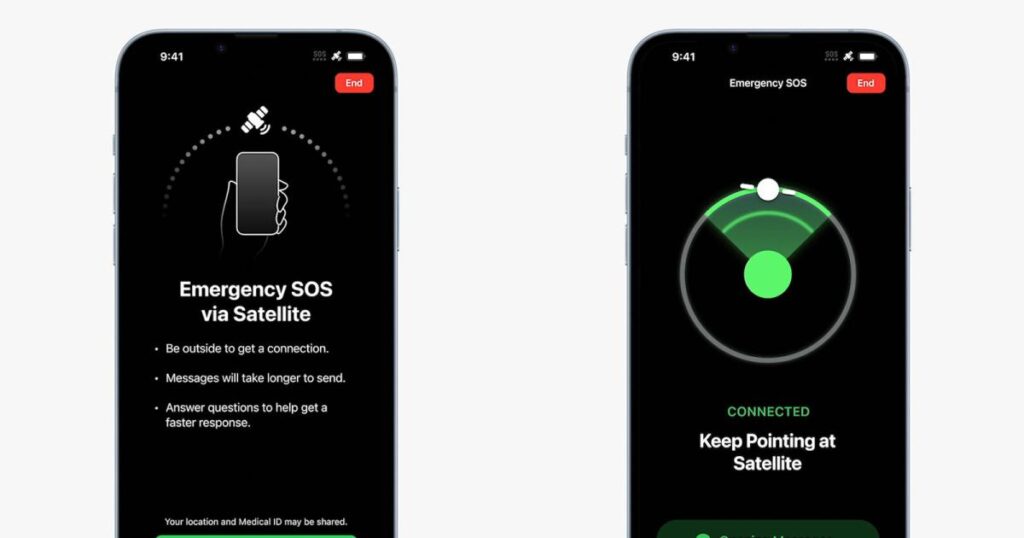
SOS on an iPhone is an emergency response feature. It stands for Save Our Souls, a distress signal deeply rooted in historical communication, now repurposed for the digital age in a smartphone context. In the simplest terms, activating the SOS feature on an iPhone sends out an immediate call for Help in critical situations.
When a user triggers the SOS function, several things happen simultaneously:
Emergency Call: The phone automatically dials local emergency services. Depending on the user’s location, this could be 911, 112, or another appropriate emergency number.
Emergency Contacts Notification: If set up in advance, the iPhone sends a message to the user’s designated emergency contacts. This message includes the user’s location and informs them that the SOS feature has been activated.
Location Sharing: After the initial SOS message, the iPhone updates and shares the user’s location with their emergency contacts as it changes.
The beauty of the SOS feature lies in its simplicity and speed. With iPhones, triggering SOS can be as simple as pressing and holding the side button and one of the volume buttons or rapidly pressing the side button five times (depending on the model and settings). This design ensures that Help can be summoned quickly and without complicated procedures, even in the most stressful or dangerous situations.
The Evolution and Impact of iPhone’s SOS Function
The iPhone’s SOS feature is more than just a technological advancement; it culminates in Apple’s commitment to integrating safety into the digital experience. Its evolution and impact test how modern technology can be harnessed for critical real-world applications.
Development and Integration
The concept of an emergency SOS function in mobile phones isn’t new. However, Apple’s approach stands out for its simplicity and effectiveness.
Introduced in iOS 10.2 in 2016, the SOS feature was part of Apple’s broader initiative to enhance user security and emergency response capabilities. Over the years, Apple has refined this feature, making it more intuitive and accessible.
| Year | iOS Version | Feature Update | Description |
| 2016 | iOS 10.2 | Introduction of SOS Feature | Two thousand and twenty-two |
| 2017 | iOS 11 | Enhanced Functionality | Added the option to auto-call emergency services and send alerts to emergency contacts. |
| 2018 | iOS 12 | Location Sharing Improvement | Improved location-sharing accuracy and speed with emergency contacts during SOS activation. |
| 2019 | iOS 13 | User Interface Improvements | Streamlined the activation process, making triggering SOS calls more straightforward and accessible. |
| 2020 | iOS 14 | Expansion of Emergency Contacts Functionality | Enhanced flexibility in choosing and managing emergency contacts. |
| 2021 | iOS 15 | Health Integration | Integration with the Health app for sharing medical ID during emergencies. |
| Two thousand and twenty-tw | iOS 16 | Advanced Location Tracking & Emergency Features | Further improvements in location tracking introduced additional emergency response features. |
Real-World Applications
The real impact of the SOS feature is best understood through its real-world applications. There are countless stories where the SOS function on iPhones has been a critical factor in saving lives.
For example, when someone is experiencing a health crisis and cannot speak, a quick activation of the SOS can alert emergency services and send vital location information. It’s also been used in personal danger situations, where discreetly calling for Help can make all the difference.
User Experience and Safety:
Integrating the SOS feature reflects a significant shift in how technology companies view user safety. It’s not just about creating a product; it’s about embedding safety into the user experience. The iPhone’s SOS feature is designed to be discreet yet always accessible, providing a silent guardian for users in need.
Challenges and Future Prospects
Despite its apparent benefits, the SOS feature isn’t without its challenges. Accidental activations, for instance, can lead to unnecessary emergency calls straining resources. Future iterations may focus on minimizing false alarms while enhancing accuracy and response times.
Enriching the SOS Narrative:
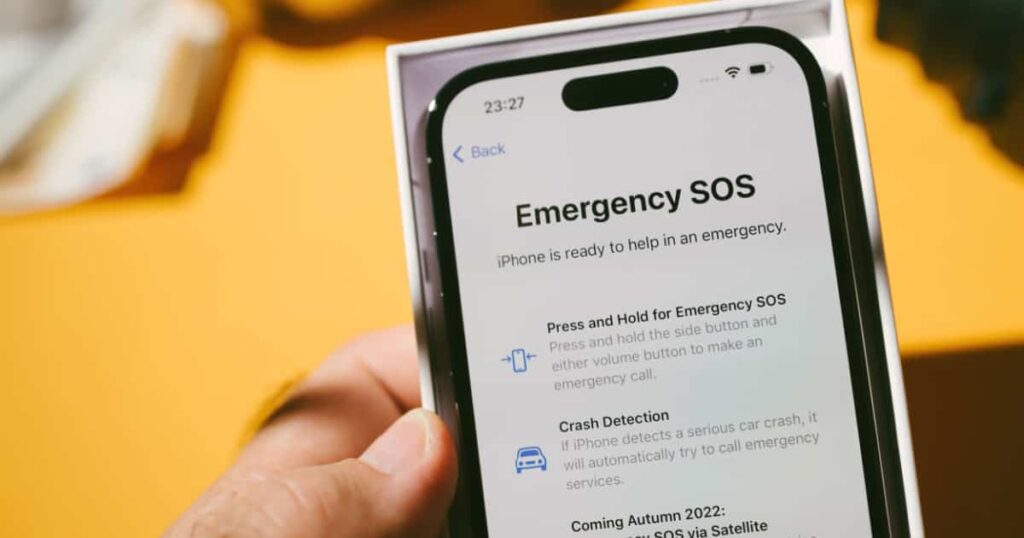
Emergency Services and iPhone Technology: Integrating the iPhone with local emergency services is critical to the SOS feature. This seamless connection ensures that Help is just a few taps away, highlighting the synergy between technology and emergency response systems.
Personal Safety Applications: Discussing personal safety apps broadens our understanding of how iPhones cater to safety needs beyond the SOS feature. These apps often work in tandem with the built-in SOS function, providing additional layers of security.
Location Tracking in Emergencies: Location tracking during emergencies is pivotal. iPhones use GPS and other technologies to provide accurate location data, which is crucial for emergency responders. Understanding how location tracking works gives insight into the effectiveness of the SOS feature.
User Interface and Accessibility: The user interface design of the iPhone’s SOS feature emphasizes accessibility. Such a feature must be easily accessible in stressful situations, and Apple’s design approach ensures this.
Health and Wellness Monitoring: iPhones increasingly have health and wellness monitoring capabilities. These features can complement the SOS function, especially in medical emergencies where health data can be vital.
Smartphone Emergency Preparedness: Discussing the broader topic of smartphone emergency preparedness puts the SOS feature into context. It’s part of a larger conversation about how smartphones can be equipped to handle various emergency scenarios.
Legal and Ethical Considerations: The legal and ethical considerations surrounding emergency features like iPhone SOS are also worth exploring. This includes privacy concerns and the responsibility of technology companies in emergencies.
Summary and Key Takeaways
- What SOS Means on iPhone: It’s an emergency response feature for Save Our Souls, designed to contact emergency services quickly and inform designated contacts in critical situations.
- Ease of Use: The SOS function is activated by pressing and holding the side button along with a volume button or rapidly pressing the side button, depending on the iPhone model.
- Real-World Impact: The SOS feature has proven to be a lifesaver in various emergencies, ranging from health crises to situations of personal danger.
- Integration with Emergency Services: The feature seamlessly connects users to local emergency services, quickly responding to emergencies.
- Enhanced Personal Safety: The feature is a part of Apple’s broader commitment to integrating user safety into its technology.
FAQs:
How do I set up emergency contacts for the SOS feature?
Go to the Health app, tap your profile picture, then select ‘Medical ID.’ From there, you can add emergency contacts.
Can the SOS feature work without cellular service?
The SOS feature requires a cellular connection to call emergency services, but if you’re off the grid, it will attempt to use any available cellular network.
Does activating SOS on an iPhone automatically call the police?
Yes, it contacts local emergency services, which may include the police, depending on the nature of the emergency.
Can I cancel an SOS call if I activated it accidentally?
Yes, there is a brief countdown before the call is made, during which you can cancel the call.
Is the SOS feature available on all iPhone models?
The SOS feature is available on iPhone models running iOS 11 and later.
Conclusions
The iPhone’s SOS feature epitomizes the intersection of advanced technology and personal safety. It’s a critical tool that underscores the importance of quick access to help in emergencies, reflecting Apple’s dedication to user welfare.
While challenges like accidental activations exist, the overall impact of the SOS feature is overwhelmingly positive, offering peace of mind and security to iPhone users globally.