How To Connect To Fly Fi On Iphone?
Connecting to Fly-Fi on an iPhone refers to the process of linking your Apple device to JetBlue’s in-flight Wi-Fi service, known as Fly-Fi. This service allows passengers to access the internet during their flight, enabling them to browse, stream, and work while airborne.
Have you ever found yourself high above the clouds, wishing you could continue your digital activities uninterrupted? With Connect to Fly-Fi on iPhone, this is not just a possibility, but a reality.
Connecting to Fly-Fi on iPhone is a valuable tool for both leisure and business travelers. It allows you to keep up with important emails, entertain yourself with streaming services, or simply stay connected with friends and family while flying.
Introduction
In an era where staying connected is not just a luxury but a necessity, in-flight Wi-Fi services like JetBlue’s Fly-Fi have emerged as game-changers. Especially for iPhone users who juggle work, entertainment, and staying in touch with loved ones, Fly-Fi represents a bridge that links the skies with the digital world below.
Understanding Fly-Fi
Fly-Fi, JetBlue’s trademark in-flight Wi-Fi service, stands out in the aviation industry for its speed and reliability. Unlike traditional in-flight internet services, Fly-Fi leverages satellite technology, offering broader coverage and faster speeds. This technology ensures that passengers can continue their digital activities uninterrupted, be it browsing, streaming, or working.
The Need for In-Flight Connectivity

The relevance of Fly-Fi extends beyond the convenience of continuous internet access. In today’s fast-paced environment, business travelers find in-flight Wi-Fi indispensable for staying productive. Leisure travelers, on the other hand, appreciate the ability to stream their favorite shows or keep in touch with friends and family. Fly-fi caters to this diverse spectrum of needs, transforming travel time into productive or enjoyable hours.
Connecting to Fly-Fi: A Prelude
Connecting to Fly-Fi on an iPhone involves a few straightforward steps, which will be detailed in the subsequent sections of this blog post. The process, tailored to be user-friendly, ensures that even those who are not tech-savvy can access the internet at cruising altitude with ease.
The Role of Smartphones in In-Flight Connectivity
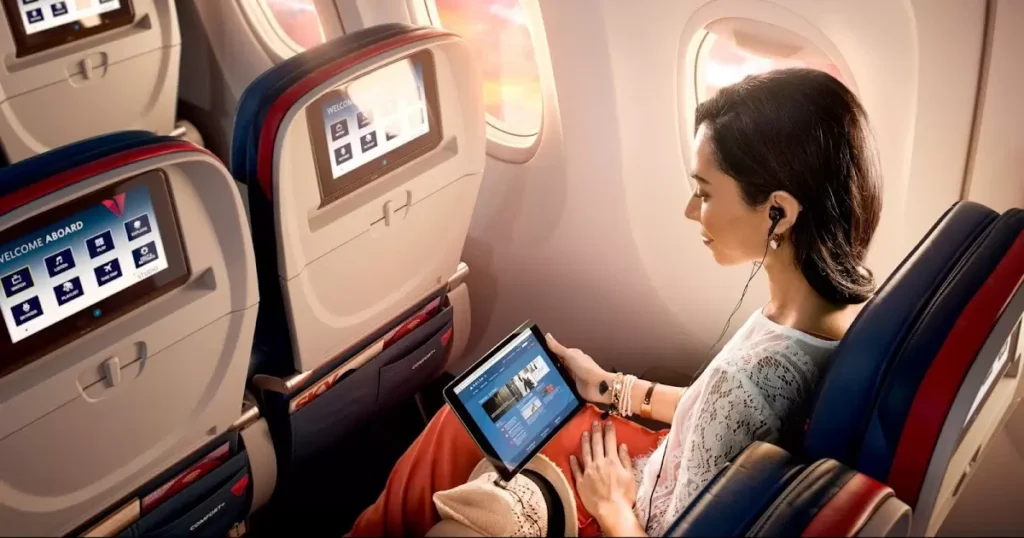
The prominence of smartphones, particularly iPhones, in our daily lives is undisputed. They serve as our primary gateway to the digital world. Thus, the ability to connect these devices to in-flight Wi-Fi services like Fly-Fi is not just a feature but a necessity for modern air travel.
Fly-Fi: Defining the Service
Fly-Fi is not just another in-flight Wi-Fi service; it’s a symbol of technological evolution in the aviation industry. Introduced by JetBlue, Fly-Fi represents a significant leap from the conventional in-flight internet services. What sets Fly-Fi apart is its utilization of satellite technology, providing passengers with high-speed internet connectivity that rivals their home or office networks.
How Fly-Fi Stands Out
Unlike traditional in-flight Wi-Fi, which often struggles with speed and connectivity issues, Fly-Fi offers a more consistent and reliable online experience. This is crucial for activities that require a steady internet connection, such as video conferencing, streaming media, or real-time collaboration on work projects.
The Technical Backing
The backbone of Fly-Fi’s efficiency is its advanced satellite network. This network ensures a broader coverage area, minimizing the loss of signal often experienced over oceans or remote areas. Additionally, the higher bandwidth available through satellite technology enables Fly-Fi to support a larger number of users simultaneously without significant drops in speed.
Fly-Fi and the Modern Traveler
For the modern traveler, especially iPhone users, Fly-Fi is more than a convenience; it’s a bridge that connects them to their digital lives while on the move. Whether it’s closing a business deal, watching the latest episode of a favorite show, or sharing travel moments on social media, Fly-Fi enables all these activities seamlessly.
Accessibility and User-Friendly Nature
One of the key aspects of Fly-Fi’s success is its accessibility. Designed with user experience in mind, Fly-Fi’s connectivity process is straightforward, making it easy for passengers of all tech proficiencies to connect their devices, including iPhones.
Preparing Your iPhone for Connection
- Ensure Compatibility: First, check that your iPhone is running iOS 11 or later. This compatibility is crucial for a smooth connection to Fly-Fi.
- Switch to Airplane Mode: Before you attempt to connect, switch your iPhone to Airplane Mode. This is a standard procedure for all in-flight Wi-Fi services.
- Activate Wi-Fi: Once in Airplane Mode, activate the Wi-Fi on your device. This will enable you to search for available networks.
Connecting to the Fly-Fi Network
- Select Fly-Fi Network: In your iPhone’s Wi-Fi settings, look for the Fly-Fi network. This should appear among the list of available networks.
- Connect to the Network: Select the Fly-Fi network to connect. There is no need for a password, making the process straightforward.
Accessing the Fly-Fi Portal
- Open Your Browser: Once connected, open a web browser on your iPhone. Safari, being the native browser, is a recommended choice for iPhone users.
- Navigate to Fly-Fi’s Portal: Go to www.flyfi.com. This is the portal through which you’ll gain access to the internet services.
- Follow On-Screen Instructions: The Fly-Fi portal will provide on-screen instructions. This may include selecting an internet plan or watching a brief advertisement, a common practice for in-flight Wi-Fi services.
Maximizing Your Fly-Fi Experience
- Choose an Appropriate Plan: Depending on your needs, choose a Fly-Fi plan that suits your duration of use and data requirements.
- Enjoy a Seamless Online Experience: Whether it’s streaming, browsing, or working, enjoy a seamless internet experience just like you would on the ground.
Troubleshooting Common Issues
If you encounter any issues while connecting, try forgetting the Fly-Fi network in your Wi-Fi settings and reconnecting. If problems persist, JetBlue’s in-flight crew is trained to assist with basic troubleshooting.
Recap of the Journey to Connecting Your iPhone to Fly-Fi
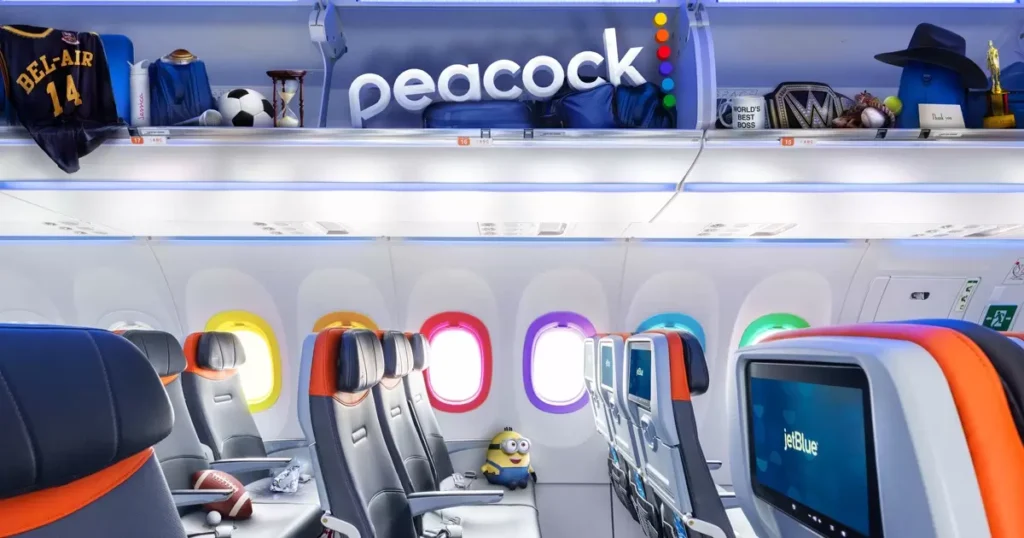
Throughout this comprehensive guide, we’ve explored various aspects of Fly-Fi, JetBlue’s innovative in-flight Wi-Fi service. We began by understanding the importance and uniqueness of Fly-Fi in the realm of in-flight connectivity.
We then delved into the technicalities and benefits of using Fly-Fi, particularly for iPhone users. Finally, we provided a detailed, user-friendly guide to connecting your iPhone to Fly-Fi, ensuring you stay connected even at high altitudes.
| Step | Description |
| Check Compatibility | Ensure your iPhone is running iOS 11 or later. |
| Switch to Airplane Mode | Activate Airplane Mode on your iPhone before attempting to connect. |
| Activate Wi-Fi | Turn on Wi-Fi while in Airplane Mode to search for available networks. |
| Select Fly-Fi Network | Find and select the Fly-Fi network from the list of available Wi-Fi networks. |
| Connect to the Network | Connect to Fly-Fi without needing a password; it should connect automatically or with a simple tap. |
| Open Web Browser | Open a browser like Safari or Chrome on your iPhone. |
| Navigate to Fly-Fi Portal | Go to the Fly-Fi portal (www.flyfi.com) on your browser. |
| Follow On-Screen Instructions | Complete the connection process by following the instructions on the Fly-Fi portal. |
| Enjoy Online Services | Once connected, enjoy various online services like browsing, streaming, or working. |
Key Takeaways
- Fly-Fi’s Significance: Fly-Fi stands out with its high-speed, reliable connectivity, making in-flight internet use more practical and enjoyable.
- Device Compatibility: Ensure your iPhone runs on iOS 11 or later for optimal compatibility with Fly-Fi.
- Easy Connection Process: The process to connect to Fly-Fi is straightforward – switch to Airplane Mode, connect to the Fly-Fi network, and follow the instructions on the Fly-Fi portal.
- Maximizing the Experience: Choose the right Fly-Fi plan for your needs and enjoy a seamless online experience.
Frequently Asked Questions
Is Fly-Fi available on all JetBlue flights?
Fly-Fi’s availability varies by aircraft and route. Most JetBlue flights are equipped with Fly-Fi, but it’s best to check with JetBlue for your specific flight.
Can I use Fly-Fi for the entire duration of my flight?
Yes, Fly-Fi is available from gate to gate, meaning you can use it throughout your flight, including during takeoff and landing
Are there any costs associated with Fly-Fi?
JetBlue offers complimentary basic Fly-Fi service on most flights. However, there might be charges for premium plans that offer higher speeds or additional features.
How do I troubleshoot connection issues with Fly-Fi?
If you’re having trouble connecting, try forgetting the Fly-Fi network in your Wi-Fi settings and reconnect. For persistent issues, consult JetBlue’s in-flight crew.
Can I stream videos and music using Fly-Fi?
Yes, Fly-Fi’s high-speed connection supports streaming services. However, the experience may vary based on the number of users and network conditions.
Conclusion
The iPhone to Fly-Fi during your JetBlue flight is a game changer. It brings the convenience of uninterrupted internet to the skies, ensuring that whether you’re traveling for business or pleasure, you stay linked to the digital world. This simple process opens up a world of possibilities, from streaming your favorite shows to staying on top of work commitments, all from the comfort of your airplane seat.
Making the most of Fly-Fi on your iPhone is all about embracing the ease and accessibility it offers. With just a few steps, you can transform your flight experience into a productive, entertaining, and connected journey. So next time you’re on a JetBlue flight, remember that staying in touch with the ground is as easy as connecting to Fly-Fi.
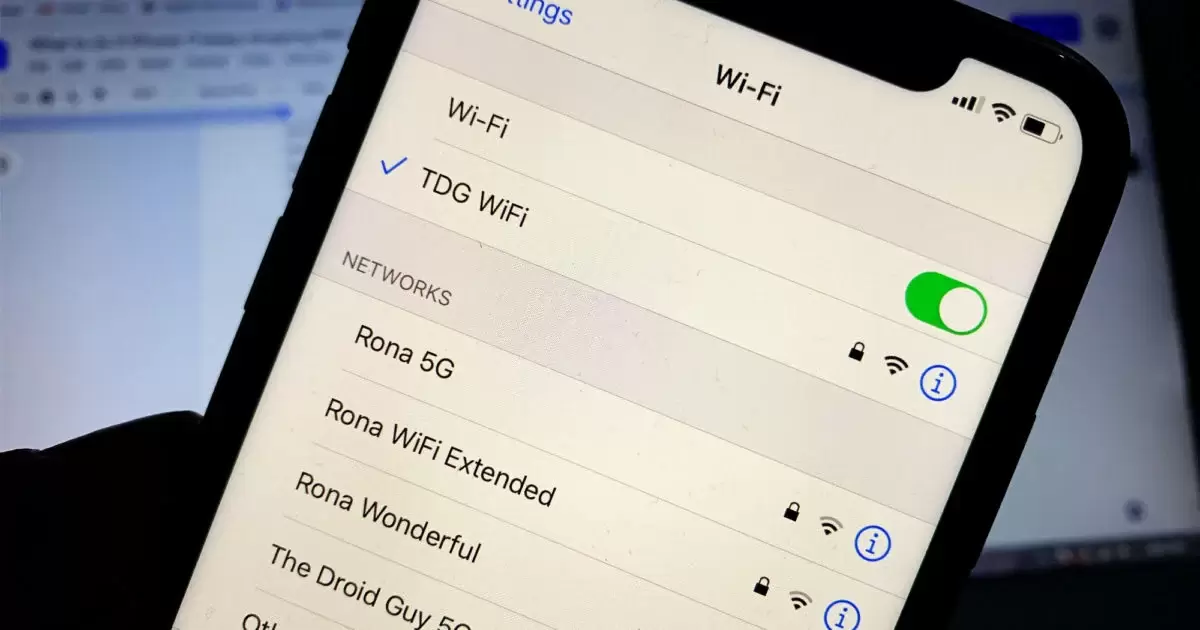
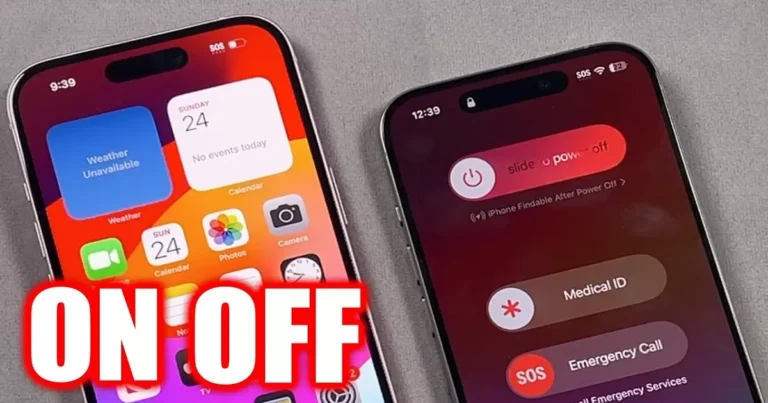
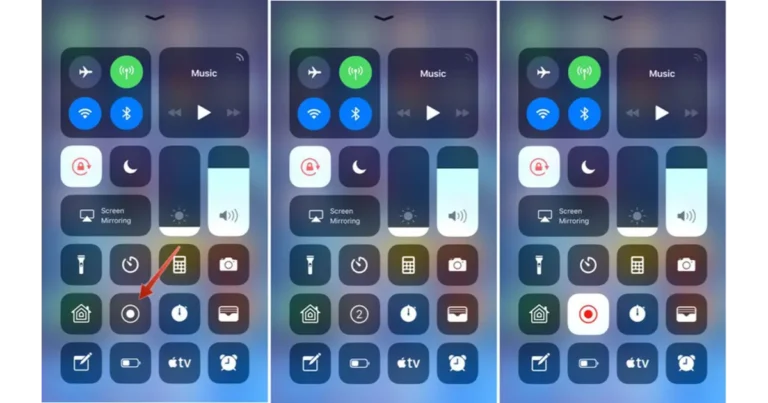
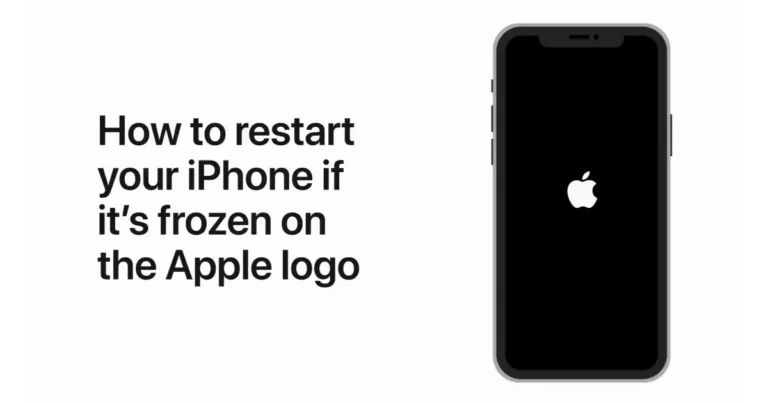



One Comment