How To Use Siri On Iphone 14?
Siri, the voice-activated assistant on the iPhone 14, is a tool designed to make your smartphone experience easier and more interactive. By understanding and responding to voice commands, Siri helps users perform various tasks, from sending messages to setting reminders.
Have you ever wondered how to use Siri on iPhone 14? The question might seem straightforward, but the answer opens up a world of possibilities. Siri on iPhone 14 is more than just a voice; it’s your personal assistant, navigator, and information source all rolled into one.
Using Siri on the iPhone 14 is simple and intuitive. To activate Siri, say ” Hey Siri ” or press and hold the side button. Once activated, you can ask Siri to perform various tasks like texting, calling, or providing weather updates. Siri can also answer questions, set alarms, and control smart home devices.
Activating Siri on iPhone 14
Activating Siri on the iPhone 14 is critical in exploring its capabilities. It’s easy to start using Siri; you can activate it with your voice or a simple button press. Say Hey, Siri, wake it up without touching your phone. This hands-free option is perfect for when you’re busy, or your hands are full. Alternatively, press and hold the side button on your iPhone 14 to bring Siri to life. This method works well in noisy environments where your voice might not be easily heard.
Once Siri is activated, you’re ready to dive into its full range of features. From sending messages to getting directions, Siri can handle various tasks. This makes understanding how to use Siri on iPhone 14 crucial for anyone looking to make the most of their device. Siri’s user-friendly interface and responsive design make interacting with your iPhone 14 more efficient and enjoyable.
Voice Activation Using the Hey Siri Command
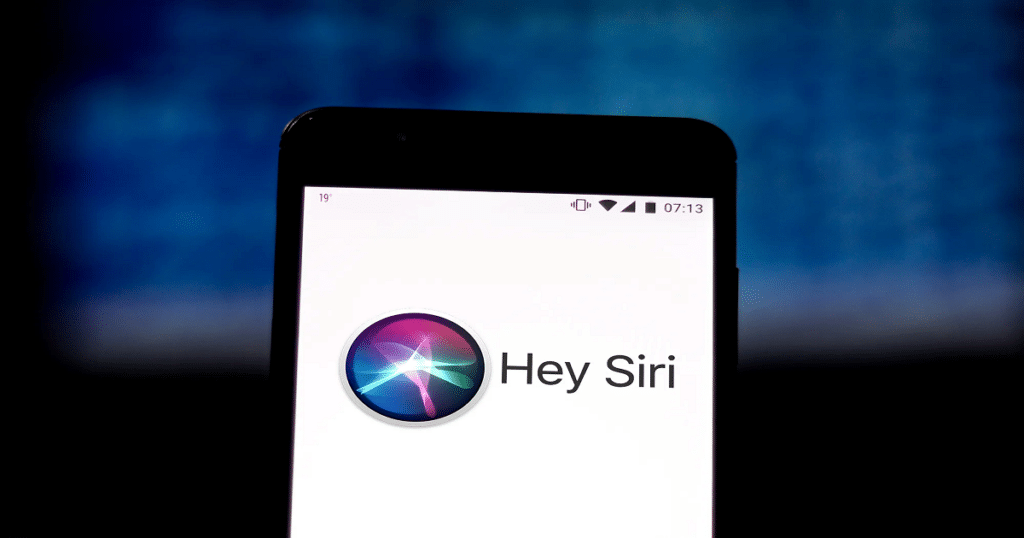
Voice activation technology, particularly the Hey Siri command, has revolutionized how we interact with our devices. Users can use these two words to engage Siri, Apple’s intelligent assistant, to perform many tasks.
This hands-free feature is convenient and enhances accessibility, allowing for seamless control over phones and other Apple devices. Whether setting reminders, making calls, or searching the internet, Hey Siri offers a quick and efficient way to access many functions.
Manual Activation Pressing the Side Button
Manual activation involves a simple process of pressing the side button. This button, usually on the device’s side, is designed for easy access and efficient operation. Users can quickly activate the machine or a specific feature by pressing it, making the experience intuitive and user-friendly. This method is beneficial for swiftly enabling functions without navigating multiple settings or menus.
Settings and Customization for Siri Activation
Siri, Apple’s voice assistant, offers customizable settings for convenient activation. Users can activate Siri with a voice command, Hey Siri, or by pressing the side or home button, depending on their device model.
These settings are easily accessible in the Siri & Search section under the device’s settings. Personalizing Siri’s voice, language, and response style is also possible, enhancing the user’s experience and interaction with their Apple device.
Basic Commands and Interactions with Siri
Using Siri on your iPhone 14 is straightforward, especially for basic commands and interactions. You can start by asking Siri to make phone calls or send text messages. Just say, Hey Siri, call [contact’s name] or Hey Siri, text [contact’s name].
Siri can effortlessly handle these requests, making communication quicker and hands-free. Additionally, Siri can set reminders and alarms for you. For instance, you can say, Hey Siri, remind me to buy groceries at 5 PM, or Hey Siri set the alarm for 7 AM.
Siri is also great for answering questions and providing information. You can ask for weather forecasts, news updates, or even solve math problems. Just say, ” Hey Siri, what’s the weather like today? ” or ” Hey Siri, how many ounces are in a pound? Siri’s ability to understand and respond to such queries makes it a helpful tool for everyday use.
Making Calls and Sending Texts
Making calls and sending texts with Siri on the iPhone 14 is a breeze. Say Hey Siri, call [contact name], and Siri will dial your number. It’s easy and hands-free, ideal when driving or your hands are full. Siri can also find numbers for local businesses or contacts not saved in your phone, making it incredibly convenient.
For texting, tell Siri to Send a text to [contact name] and then speak your message. Siri will transcribe your words into text and send the message. You can even ask Siri to read your incoming texts aloud, which is great for staying connected while on the go. This hands-free texting is not only efficient but also enhances safety when multitasking.
Setting Reminders and Alarms
Setting reminders and alarms with Siri on your iPhone 14 is a breeze, making it hard to forget essential tasks or appointments. Activate Siri by saying Hey Siri or holding down the side button, and then tell it what you need to remember. For example, you can say, Hey Siri, remind me to call Mike at 3 PM tomorrow, and Siri will set a reminder for you.
For alarms, the process is just as straightforward. Tell Siri something like, Set an alarm for 7 AM, and it will do it for you. You can even ask Siri to set repeating alarms or wake you with a specific song. With Siri’s help, managing your time and staying on top of your schedule becomes much simpler and more efficient.
Asking Questions and Getting Information
Siri on the iPhone 14 is a valuable tool for asking questions and gathering information quickly. You can get answers to a wide range of queries by simply speaking to Siri. Whether about the weather, news, sports scores, or general knowledge, Siri accesses the internet to provide accurate and up-to-date information. This feature is handy when you need quick answers without the hassle of typing.
Additionally, Siri can assist in finding locations, such as restaurants or stores, and provide directions. You can ask for movie times, calculate conversions, or even get stock market updates. Siri’s ability to understand natural language makes it easy for anyone to use, turning your iPhone 14 into a powerful information resource.
Advanced Siri Features
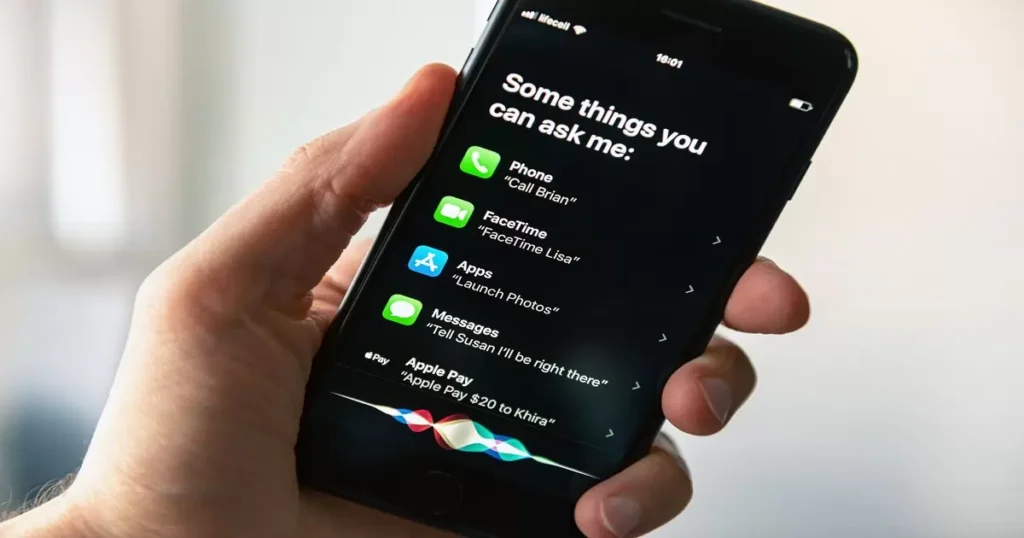
Siri on the iPhone 14 offers advanced features that go beyond basic commands. It can help you navigate through maps and provide real-time directions, making traveling easier. Siri can also manage your emails and calendar events efficiently. You can schedule meetings, send email summaries, or set reminders for important dates by simply asking. These advanced features make Siri a valuable tool for organizing your daily life.
Moreover, Siri can control smart home devices. With voice commands, you can adjust thermostats, turn on lights, or lock doors if your home devices are compatible. This level of control brings convenience and modern automation to your fingertips. Siri’s advanced capabilities transform it from a simple assistant into an integral part of your daily routine and home management.
Navigation and Maps Assistance
Siri on the iPhone 14 can be your navigator. Siri provides real-time directions and traffic updates when driving, walking, or using public transport. You can ask for the quickest route to a destination or nearby places like restaurants or gas stations.
Managing Emails and Calendar Events
Siri on the iPhone 14 can be your navigator. Siri provides real-time directions and traffic updates when driving, walking, or using public transport. You can ask for the quickest route to a destination or nearby places like restaurants or gas stations.
Controlling Smart Home Devices
With Siri, controlling your smart home devices is effortless. Use voice commands to adjust your thermostat, turn off lights, or check security cameras. Siri integrates seamlessly with a wide range of smart home gadgets, making it easier to manage your home environment.
Personalizing Siri on iPhone 14
Making Siri your own is easy. You can train Siri to recognize your voice and speech patterns for better accuracy. Customize Siri’s language, voice, and even the responses you prefer. This personalization makes Siri more efficient and enjoyable to use.
Training Siri to Recognize Your Voice
Training Siri to recognize your voice on your iPhone 14 is a simple process that makes your interactions more personalized and efficient. First, ensure Siri is activated on your device. Then, use the Hey Siri feature frequently. Each time you use it, Siri learns the nuances of your voice. This training happens automatically as you make requests or ask questions. Speak naturally and clearly for the best results.
Customizing Siri’s Responses and Language
Customizing Siri’s responses and language settings is a straightforward process. By accessing Siri’s settings on your device, you can select from various languages and dialects.
Adjusting Siri to understand better and respond to your commands. This customization enhances user experience, making interactions with Siri more personalized and efficient.
Adjusting Privacy Settings for Siri
Adjusting privacy settings for Siri is simple. Go to your device’s settings, then find Siri & Search. Here, you can control what Siri can access. You can turn off features like Listening for ‘Hey Siri’ or limit Siri’s access to data. This ensures your privacy while using Siri.
Troubleshooting Common Siri Issues
Are you having trouble with Siri on your iPhone 14? Sometimes, Siri might not respond as expected, but simple fixes exist for these common issues. If Siri doesn’t recognize your voice well, try retraining it in the settings. This helps Siri get accustomed to your voice and speech patterns. Connectivity problems, like Siri not responding, often stem from a weak internet connection.
Another common issue is when Siri doesn’t understand your commands correctly. Speaking clearly and using specific phrases helps. If Siri still misunderstands, try rephrasing your request. Sometimes, resetting your network settings can solve persistent response issues. Remember, Siri’s performance can also be affected by background noise, so try using it in a quieter environment.
| Issue | Solution |
| Siri not responding | Ensure Siri is enabled in settings. Check network. |
| Siri not connecting to apps. | Re-train your voice in Siri settings. |
| Siri misinterpreting voice | Speak clearly and in a quiet environment. |
| Ensure your device has an active internet connection. | Verify app permissions in Siri settings. |
| No internet connection | Ensure your device has an active internet connection |
Resolving Voice Recognition Problems

Resolving voice recognition problems with Siri on the iPhone 14 can be straightforward. If Siri does not understand you correctly, speak clearly and directly into the phone’s microphone. Background noise can interfere, so find a quieter environment if possible. Also, ensure your iPhone’s software is current, as updates often include improvements for Siri.
Another tip is to retrain Siri to recognize your voice. Go to your iPhone’s settings, find Siri & Search, and turn off and then on the Listen for ‘Hey Siri’ option. Follow the on-screen instructions to help Siri learn your voice better. This can significantly improve its ability to understand and respond to your commands accurately.
Addressing Connectivity and Response Issues
When using Siri on your iPhone 14, you might sometimes face connectivity or response issues. These problems can arise due to poor internet connections or phone settings glitches. To address these, first, check your Wi-Fi or cellular data connection. A stable internet connection is crucial for Siri to function correctly. If the internet is not the issue, try restarting your iPhone, as this can often resolve minor software glitches affecting Siri’s performance.
Additionally, ensure that Siri is enabled in your phone’s settings. Go to ‘Settings,’ then ‘Siri & Search,’ and make sure all the Siri options are turned on. If Siri still doesn’t respond correctly, resetting your network settings might help. This action can refresh your connection and eliminate errors preventing Siri from working optimally. Remember, keeping your iPhone’s software up to date is also crucial in preventing these issues.
Updating Siri for Optimal Performance
Updating Siri for optimal performance involves a few simple steps that can significantly enhance your experience with Apple’s virtual assistant. Firstly, ensure your device’s operating system is up to date. Apple regularly releases updates for iOS, which often include improvements for Siri
. Go to your device’s settings, select ‘General,’ and then ‘Software Update’ to check for available updates. If an update is available, download and install it to benefit from the latest Siri enhancements.
Secondly, personalize Siri’s settings to suit your preferences. You can customize Siri’s voice and language and even turn certain features on or off. Access Siri’s settings by going to ‘Settings,’ then ‘Siri & Search.’
Here, you can tailor Siri’s responses, adjust voice feedback, and set up ‘Hey Siri’ to activate Siri with just your voice. You can enjoy a more efficient and responsive virtual assistant by keeping your device updated and personalizing Siri’s settings.
FAQs
How do I activate Siri on iPhone 14?
To activate Siri on iPhone 14, say Hey Siri or hold the side button.
What can Siri do on iPhone 14?
Siri on iPhone 14 can perform various tasks like sending messages, setting reminders, answering questions, and controlling device functions.
Can Siri understand different languages on iPhone 14?
Yes, Siri on iPhone 14 supports multiple languages and can understand and respond in the language of your choice.
How can I customize Siri’s settings on my iPhone 14?
You can customize Siri’s settings by going to Settings > Siri & Search on your iPhone 14.
Is Siri always listening on iPhone 14?
Siri is always listening for the Hey Siri wake word, but it only sends data to Apple servers after it hears it.
Conclusion
In a nutshell, using Siri on your iPhone 14 is a breeze. You must activate it with a simple voice command or button press, and it’s ready to assist you with a wide range of tasks. From sending messages and setting reminders to answering questions and controlling your device, Siri is your helpful virtual companion.
So, make the most of Siri’s capabilities on your iPhone 14. Customize its settings to suit your preferences, and remember that it’s always there, ready to lend a hand whenever you need it. With Siri, your iPhone 14 becomes even more versatile and user-friendly, making daily tasks more accessible and convenient.
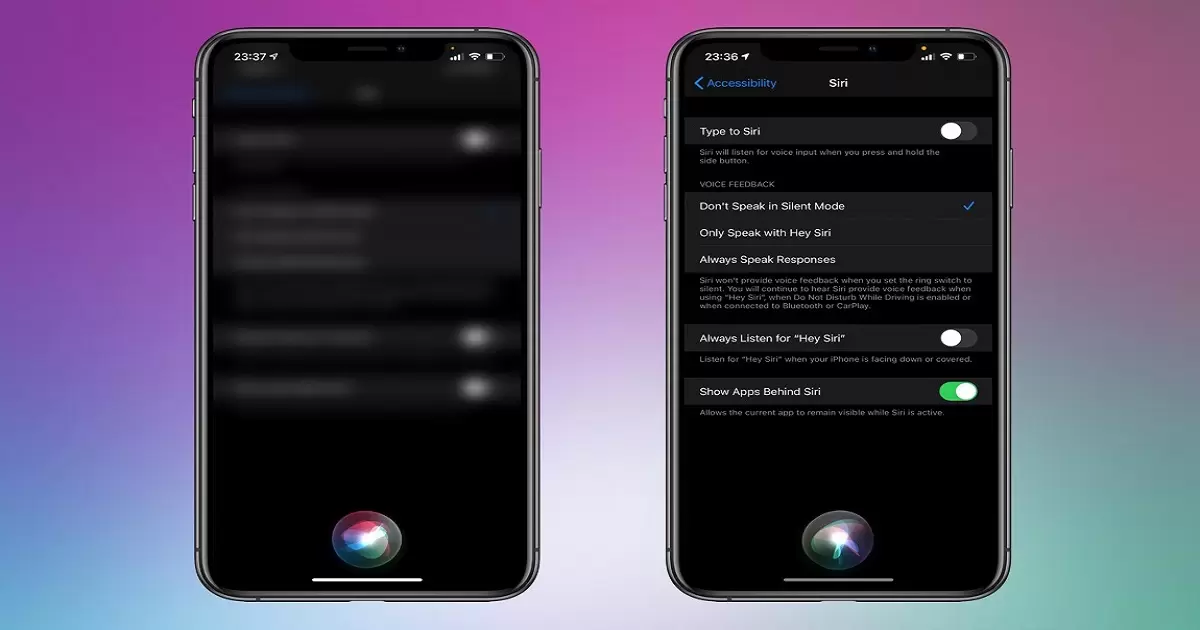
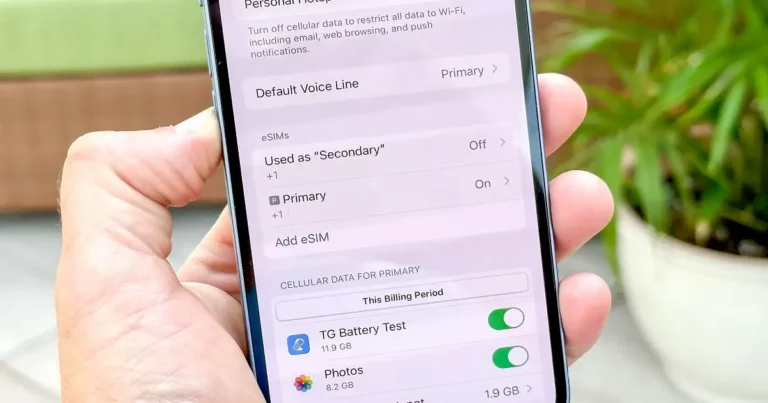
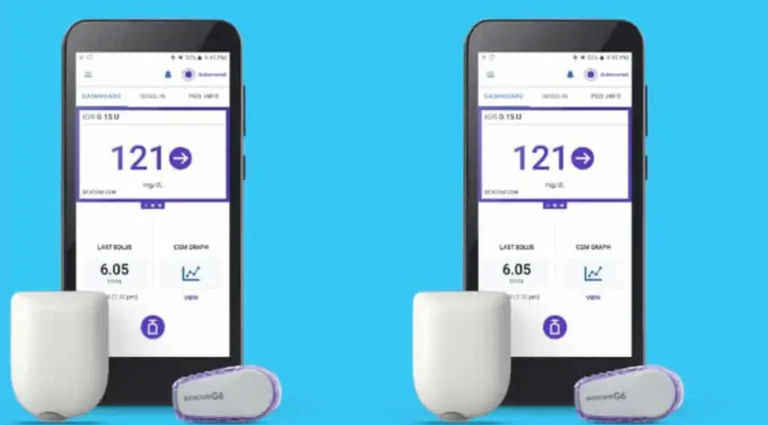
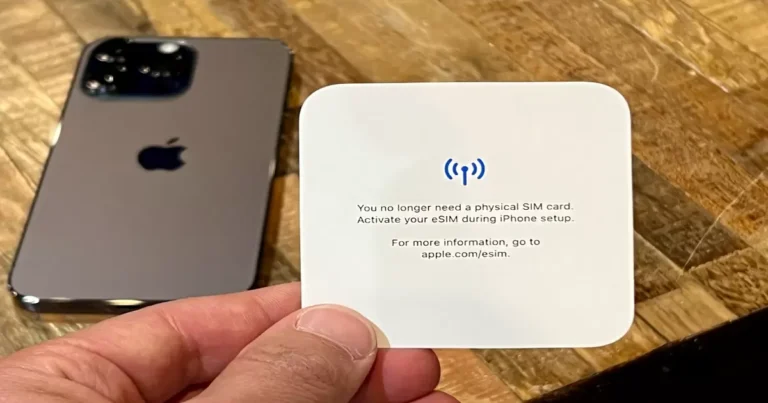
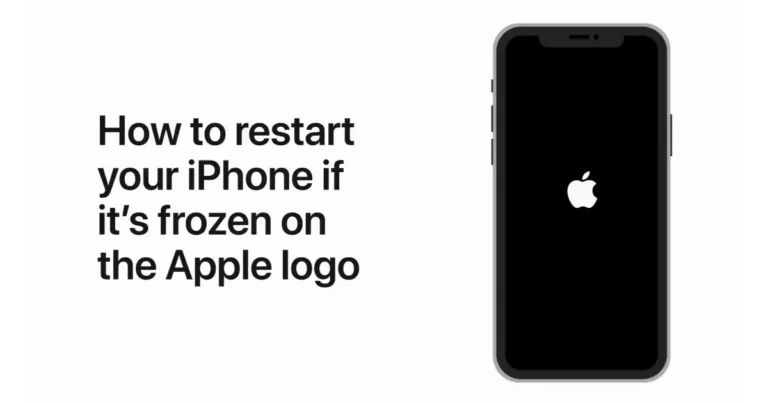
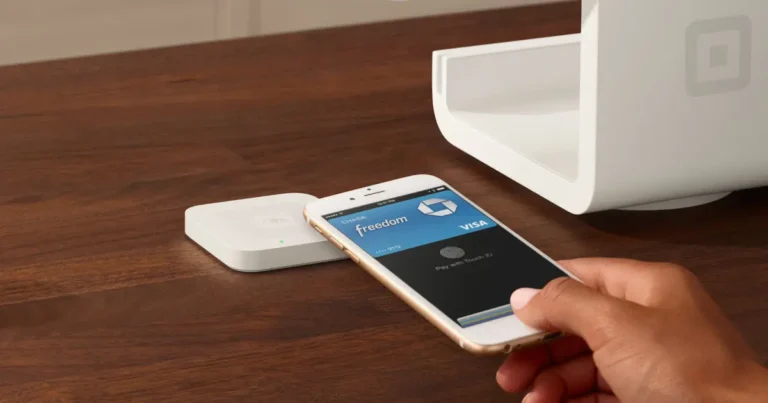

One Comment