How To Tell If Someone Is Accessing Your iPhone Remotely?
Accessing an iPhone remotely means someone is using technology to view or control your device without physically having it. This can include activities like tracking your location, reading messages, or even activating the camera or microphone. It’s often done stealthily, making it hard to notice immediately.
The thought of someone snooping into your personal life through your iPhone can be unsettling. How To Tell If Someone Is Accessing Your iPhone Remotely? is a question that echoes the concerns of many iPhone users. It’s crucial to recognize the signs to protect your privacy and security.
When someone accesses your iPhone remotely, they may leave subtle clues. You might notice unusual battery drain, strange messages, or apps behaving oddly. It’s important to be aware of these signs to safeguard your personal information and take steps to secure your iPhone against unauthorized access.
Unusual Battery Drain
If your iPhone’s battery life suddenly starts to plummet without any noticeable change in your usage patterns, it could be a red flag. This drain could be due to hidden processes running in the background. These processes might be consuming power without your knowledge. It’s essential to compare your current battery performance with its usual longevity.
Spyware or unauthorized access often leads to increased battery consumption. This is because such software constantly works in the background, sending data to a remote user. If you notice your battery draining faster than usual, it’s time to investigate further. Look for any unfamiliar apps or processes that could be causing this drain.
Spike in Data Usage
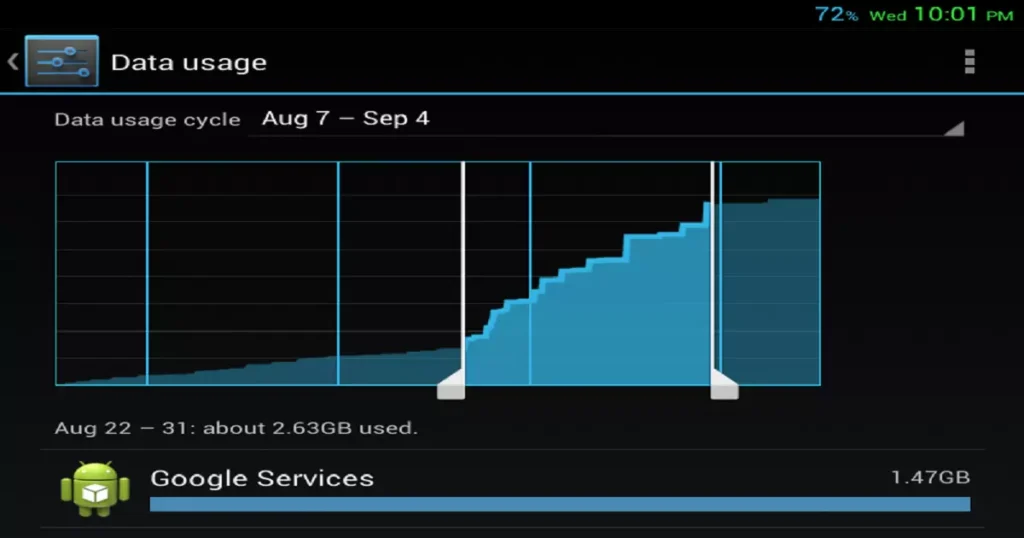
A sudden increase in data usage can indicate that your iPhone is being accessed remotely. Unauthorized access often involves the transmission of data from your phone to an external source. This can result in noticeable spikes in your data consumption, especially if you haven’t changed your usage habits.
To monitor this, regularly check your data usage in your iPhone’s settings. Compare it with your typical data usage to spot any unusual increases. If you find that your data usage is consistently higher than normal, it could be a sign of background activities related to unauthorized access.
Unexpected App Behavior
When using your iPhone, you might sometimes encounter behaviors in your apps that seem out of the ordinary. These could be subtle signs that your phone’s security may have been compromised.
| Indicator | Description | Action |
| Crashing Apps | Frequent crashes or glitches | Investigate app permissions |
| Unusual Notifications | Notifications from unfamiliar apps | Review and uninstall if necessary |
| High Battery Usage | Apps consuming excessive battery | Check app’s background activity |
| Data Usage Spikes | Apps using more data than usual | Monitor app’s data consumption |
| Unknown Background Processes | Processes running without your knowledge | Use settings to identify and stop them |
Apps behaving erratically can be a sign of interference. If apps crash frequently or show unusual activity, it might mean they are compromised. This could include apps opening or closing without your input or showing strange screens.
Moreover, if you notice new apps that you don’t remember downloading, it’s a cause for concern. These apps could be a front for spyware. Check the app’s source and reviews. If anything seems off, it’s better to remove the app and run a security check.
Indicators of Compromise
Unexpected app behavior can manifest in several ways. You might notice apps crashing frequently or behaving erratically. For instance, an app might start up or shut down without any action from you. Sometimes, you may see apps running in the background that you don’t recall opening. Another red flag is if an app requests permissions that it doesn’t need for its usual functionality, like a calculator app asking for access to your camera or contacts.
Actions to Take
If you encounter such unusual behavior, the first course of action is to investigate the app. Check if the app has any pending updates in the App Store, as updates can often resolve bugs and security issues. It’s also wise to read recent reviews of the app to see if other users are reporting similar issues. If the app continues to behave strangely, consider uninstalling it and reinstalling it, or opting for an alternative.
Strange Messages or Calls
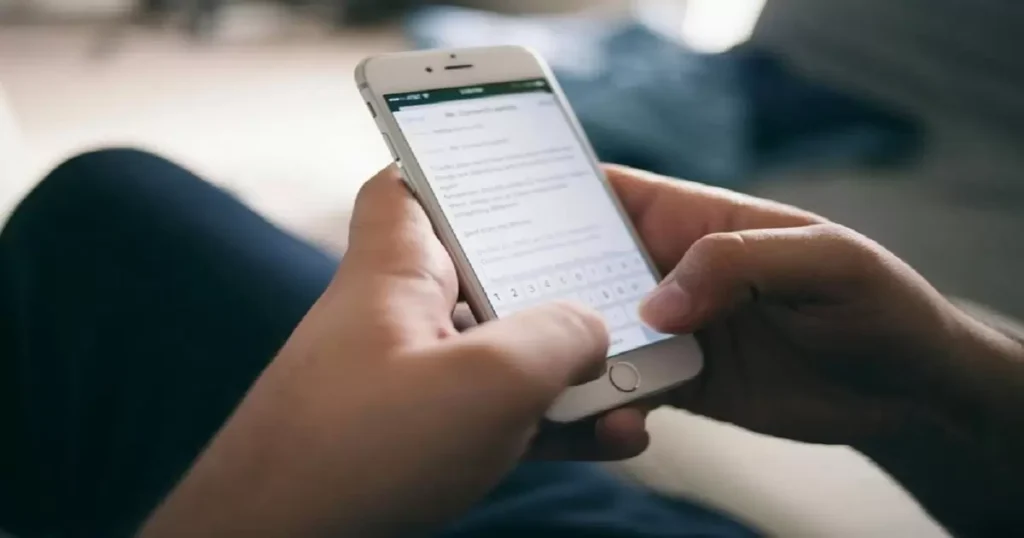
Receiving strange texts or calls can be an indicator of a compromised phone. These could be random numbers or messages with odd or irrelevant content. Sometimes, these are test signals sent by hackers to see if the connection to your device is active.
Be cautious of any messages or calls that ask for personal information or prompt you to click on a link. These could be phishing attempts. Do not interact with these messages and consider running a security scan on your phone.
Checking for Spyware
To check for spyware, start by looking at your app list. Look for anything you didn’t install yourself. If you find an unfamiliar app, research it to understand its purpose and legitimacy. Some spyware apps can disguise themselves with generic names to avoid detection.
Additionally, use built-in security features on your iPhone to detect potential threats. Go to Settings and check the privacy and security sections. Here, you can see which apps have permission to access sensitive components like your camera, microphone, and location.
Identifying Suspicious Apps
Suspicious apps often have characteristics that set them apart. These include being poorly designed, having minimal user reviews, or requesting excessive permissions. Be wary of apps that need access to your personal data without a clear reason.
You should also be cautious of apps that aren’t downloaded from the Apple App Store. Apple’s strict vetting process helps filter out many malicious apps. If you’ve downloaded apps from other sources, it’s wise to reevaluate their legitimacy.
Monitoring Data Usage Patterns
Regularly monitoring your data usage can help you identify unauthorized access. Go to your iPhone’s settings and check your data consumption. Look for any apps using an unusually high amount of data, especially if you don’t use them frequently.
If you find an app with suspicious data usage, investigate further. Check the app’s details, permissions, and user reviews. If anything seems out of place, consider uninstalling the app and monitoring if your data usage patterns return to normal.
Using Security Software to Detect Spyware
Using security software on your iPhone can help detect and prevent unauthorized access. There are several reputable security apps available on the Apple App Store. These apps can scan your phone for spyware and help safeguard your personal information.
It’s crucial to keep your security software updated. Regular updates ensure that the software can detect the latest threats. Always download updates from a reliable source, preferably directly from the app developer or the Apple App Store.
Camera and Microphone Indicators
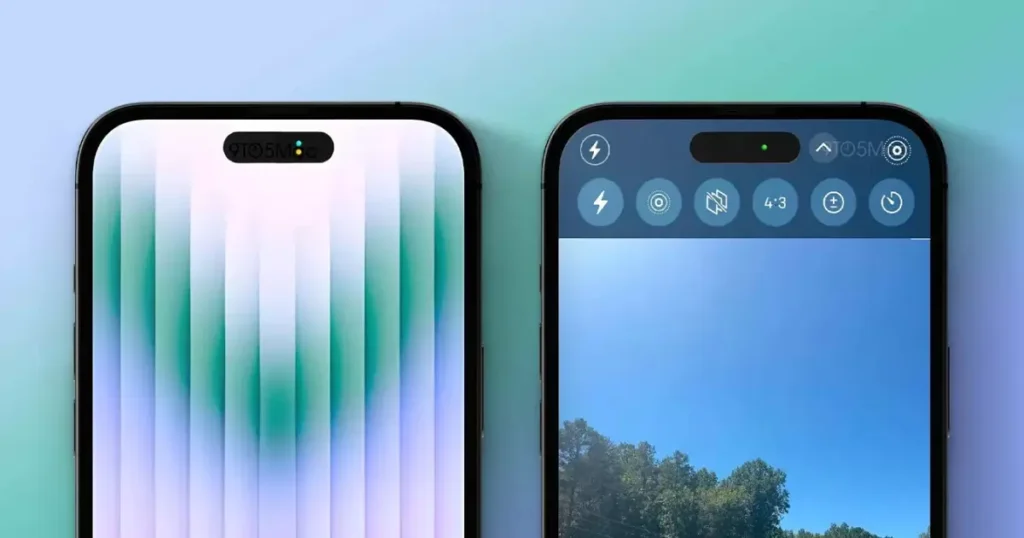
iOS provides visual indicators to show when your camera or microphone is being accessed. A green dot appears when the camera is in use, while an orange dot indicates microphone use. These indicators help you notice if any app is accessing these components without your permission.
If you see these indicators without knowingly using a camera or microphone-enabled app, it’s a sign of potential unauthorized access. Immediately check which app is active and review its permissions. If you can’t justify the access, it’s safer to revoke permissions and uninstall the app.
Understanding the iOS Indicator System
The iOS indicator system is designed to enhance user privacy. It alerts users whenever their camera or microphone is being accessed. This feature is crucial in identifying apps that might be secretly recording or listening.
To understand which app is using these resources, simply open the Control Center. This will display the name of the app currently using your camera or microphone. If you notice any unfamiliar or suspicious app usage, take immediate action by investigating the app further.
Recognizing Unauthorized Camera or Microphone Use
Unauthorized use of your iPhone’s camera or microphone is a significant privacy concern. If you notice the camera or microphone indicators active without any known reason, it’s a potential sign of spying. Check which app is accessing these components and if you don’t recognize the app, or if it shouldn’t be using these resources, take action.
Be particularly cautious with apps that have no clear need for camera or microphone access but request it anyway. Always review the permissions you grant to each app, and disable unnecessary permissions to safeguard your privacy.
Preventative Measures
Taking proactive steps to protect your iPhone from unauthorized access and security breaches is essential in safeguarding your personal data and privacy. Here are some preventative measures you can implement:
Regular iOS Updates
Keeping your iOS updated is crucial for security. Apple regularly releases updates that include security patches and improvements. These updates protect your device against known vulnerabilities and threats.
To ensure your device is always protected, enable automatic updates in your iPhone’s settings. This way, your phone will always have the latest security features without you having to remember to update manually.
Strong Password Practices
Using strong, unique passwords for your Apple ID and other accounts is vital. Avoid using easily guessable passwords like birthdays or common words. Instead, opt for a combination of letters, numbers, and symbols.
Consider using a password manager to keep track of your passwords. This not only helps in creating strong passwords but also in storing them securely. Avoid reusing passwords across different accounts to minimize the risk of a breach.
Use of Two-Factor Authentication
Two-factor authentication (2FA) adds an extra layer of security to your accounts. With 2FA, you need a second form of verification, usually a code sent to your phone, in addition to your password to log in. This makes it much harder for unauthorized users to access your accounts.
Enable 2FA for your Apple ID and other critical accounts. This simple step can significantly enhance your security and protect your information from unauthorized access.
Being Cautious with App Permissions
Be vigilant about the permissions you grant to apps on your iPhone. Only allow access to necessary resources like camera, microphone, and location. Review the permissions of each app and disable any that seem unnecessary or intrusive.
If an app requests permissions that don’t align with its function, it’s a red flag. Be particularly cautious with new or unfamiliar apps. Always read reviews and research the app before downloading and granting permissions.
Immediate Actions if Compromised
If you suspect that your iPhone has been compromised, the first and most crucial step is to change your passwords. Start with your Apple ID password, as it’s the gateway to all Apple services and your device. A strong, new password can immediately help in preventing unauthorized access. Following this, update the passwords for your email accounts, social media, and any other apps or services where you store sensitive information.
Updating Software and Contacting Support
After changing your passwords, the next step is to ensure that your iPhone’s software is up to date. Software updates often include important security patches that can protect your phone from vulnerabilities. Go to your iPhone’s settings and check for any available updates. Install them promptly to safeguard your device. If these measures don’t resolve your concerns, or if you notice continued signs of unauthorized access, it’s advisable to seek professional help
Changing Passwords
If you suspect that your iPhone has been compromised, change your passwords immediately. Start with your Apple ID password and then move on to other critical accounts like email, banking, and social media. Use strong, unique passwords for each account.
Changing your passwords can help lock out anyone who has gained unauthorized access to your accounts. It’s also a good practice to change your passwords regularly as a preventative measure.
Updating Software
Ensure that your iPhone and all apps are updated to the latest version. Software updates often include security patches that fix vulnerabilities. By keeping your software up to date, you reduce the risk of being exploited by known security issues.
Regularly check for updates in the App Store and in your iPhone’s settings. Enable automatic updates to ensure you always have the latest security features.
Performing a Factory Reset
If you’re unable to remove the threat by other means, consider performing a factory reset. This will erase all data from your iPhone and restore it to its original settings. Before doing so, ensure that you back up important data to iCloud or your computer.
A factory reset can remove most forms of spyware and unauthorized access. However, it’s a drastic measure and should be used as a last resort. After resetting, be cautious about which apps you reinstall and what permissions you grant.
Seeking Professional Help
If you’re overwhelmed or unsure about handling a potential security breach, seek professional help. You can contact Apple Support or a reputable cybersecurity expert for assistance. They can guide you through the process of securing your phone and safeguarding your data.
Professional help can be particularly useful if you suspect a serious breach. Experts can provide tailored advice and help you navigate complex security issues. Don’t hesitate to reach out for help if you’re concerned about your iPhone’s security.
FAQs
Can I Detect Unusual Activity on My iPhone to Indicate Remote Access?
You can detect unusual activity by observing unexpected battery drain, data usage spikes, or unfamiliar apps installed.
What Are the Signs of a Compromised iPhone?
Signs include frequent crashes, odd text messages, or unexpected sounds during calls.
How Can I Check for Spyware on My iPhone?
Check for spyware by looking for suspicious apps, monitoring data usage, and using security software to scan your device.
Is There a Way to Know if My iPhone Camera or Microphone is Being Accessed Remotely?
Look for the camera or microphone indicator (a green or orange dot) on your iPhone which signals when they are in use.
What Steps Should I Take if I Suspect My iPhone is Being Accessed Remotely?
If you suspect remote access, immediately update your iOS, change your passwords, and consider a factory reset after backing up important data.
Conclusion
Understanding the signs of remote access on your iPhone is crucial for maintaining your privacy and security. Stay vigilant for any unusual behavior on your device, such as rapid battery drain, odd app behavior, or unexpected data usage spikes. Regularly updating your iOS and using strong, unique passwords are effective ways to protect your phone. Remember, your awareness is your first line of defense against unauthorized access.
If you ever find evidence that someone is accessing your iPhone remotely, act swiftly. Change your passwords, update your software, and consider using additional security measures like two-factor authentication. Don’t hesitate to seek professional help if the problem persists. By taking these steps, you can ensure the safety of your personal information and regain control over your device.

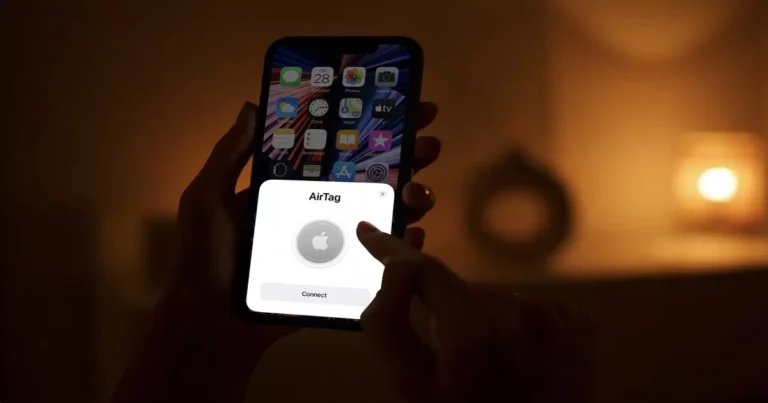
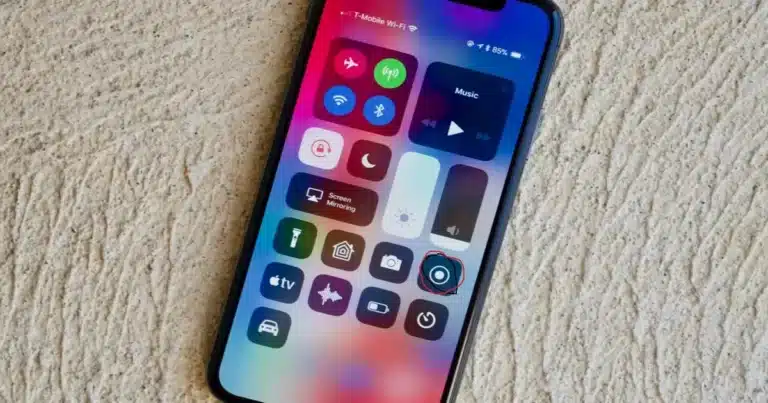
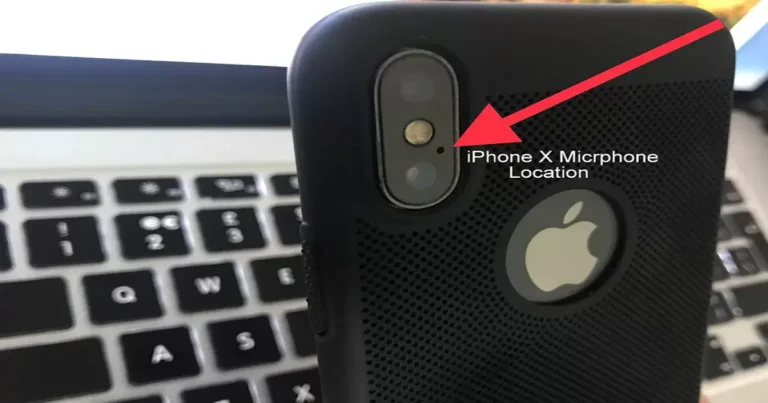
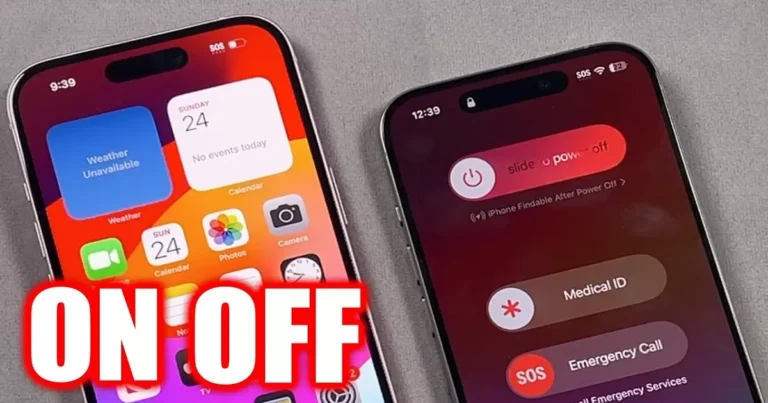
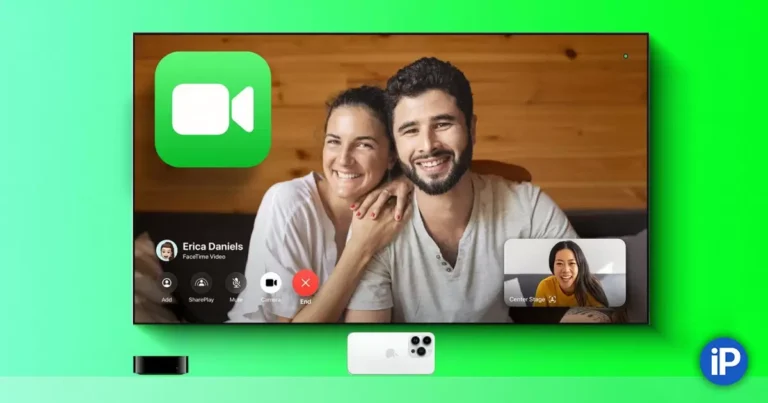

One Comment