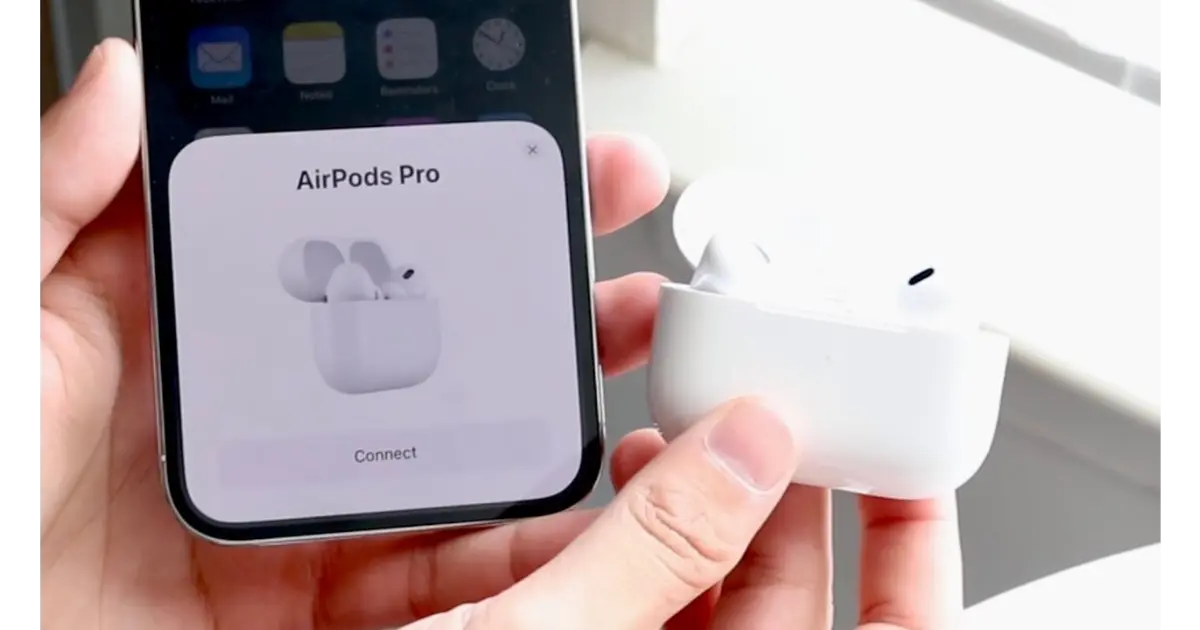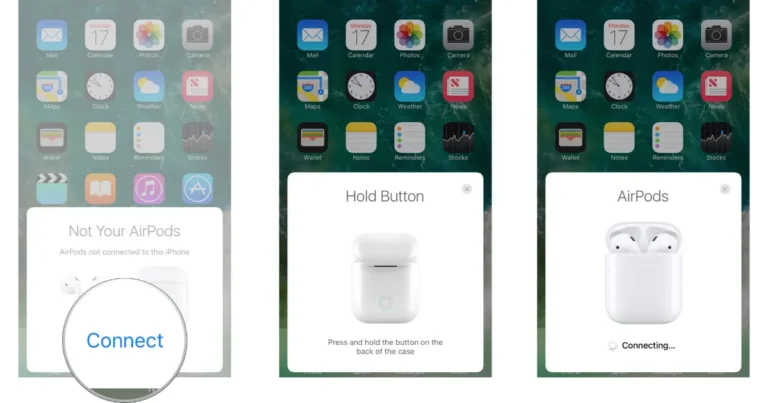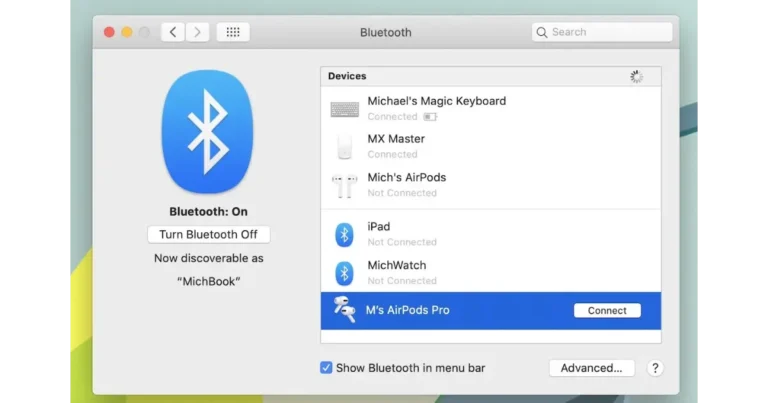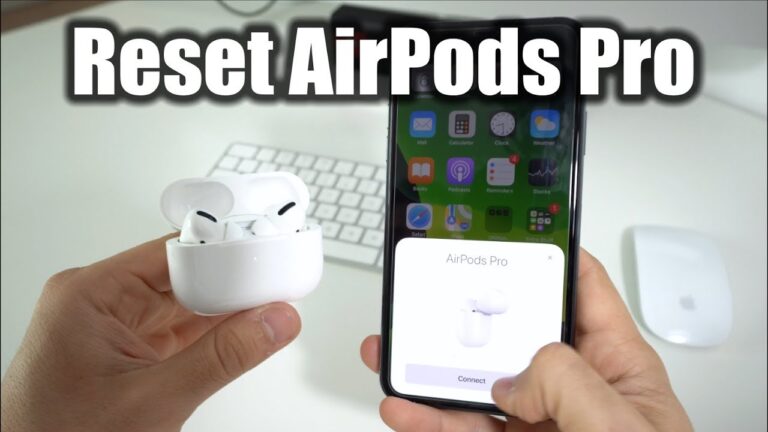How To Pair Airpods?
Pairing AirPods to your device is a breeze; they are designed to connect effortlessly with a simple setup. These tiny, wireless wonders bring your audio to life, whether listening to music, making calls, or enjoying podcasts.
Apple’s seamless integration means you’re just a few steps away from experiencing crystal-clear sound. Let’s dive into how you can start enjoying your AirPods right away.
Why is everyone talking about AirPods? It’s not just about going wireless; it’s the ease of connection, the freedom from cables, and the incredible sound quality that comes in such a small package. Imagine having your favorite tunes, calls, and voice assistants accessible with a tap.
Introduction to Pairing AirPods: A Simple Guide for Everyone
Welcome to the first step in effortlessly connecting your AirPods to your devices! AirPods, Apple’s revolutionary wireless earbuds, have transformed how we experience audio on the go. Whether you’re a first-time user or need a quick refresher, this guide is crafted to ensure you can pair your AirPods with ease and confidence.
AirPods are designed with simplicity, but their small size packs a punch with high-quality sound and innovative features like automatic device switching and spatial audio. The magic of AirPods lies in their ability to create an immersive audio experience without the hassle of wires.
Understanding AirPods: The Key to Wireless Audio Freedom
In our second session, we’ll explore what AirPods are and why they’ve become an essential gadget for many. AirPods are wireless earbuds created by Apple, known for their ease of use, portability, and high-quality sound.
Unlike traditional headphones, AirPods eliminate the need for cords, offering a seamless wireless experience that syncs seamlessly with your devices.
Why AirPods Stand Out:
- Wireless Convenience: Say goodbye to untangling wires. AirPods provide a hassle-free connection to your iPhone, iPad, Mac, or Android devices.
- Compact Design: Small and lightweight, AirPods fit in your ears comfortably, making them perfect for travel, exercise, or everyday listening.
- Smart Features: With gestures like a double-tap to play or skip forward and automatic device switching, AirPods make listening intuitive and enjoyable.
- Quality Sound: Despite their size, AirPods deliver clear and rich sound, whether you’re on a call, listening to music, or watching videos.
- Battery Life: AirPods have a charging case that extends their battery life, ensuring you can access your audio content throughout the day.
Step-by-Step Guide: Pairing Your AirPods
Now that we understand the magic behind AirPods let’s walk through the simple steps to pair them with your device. This process is straightforward, ensuring you can enjoy your favorite audio quickly.
Pairing AirPods with an iPhone or iPad:
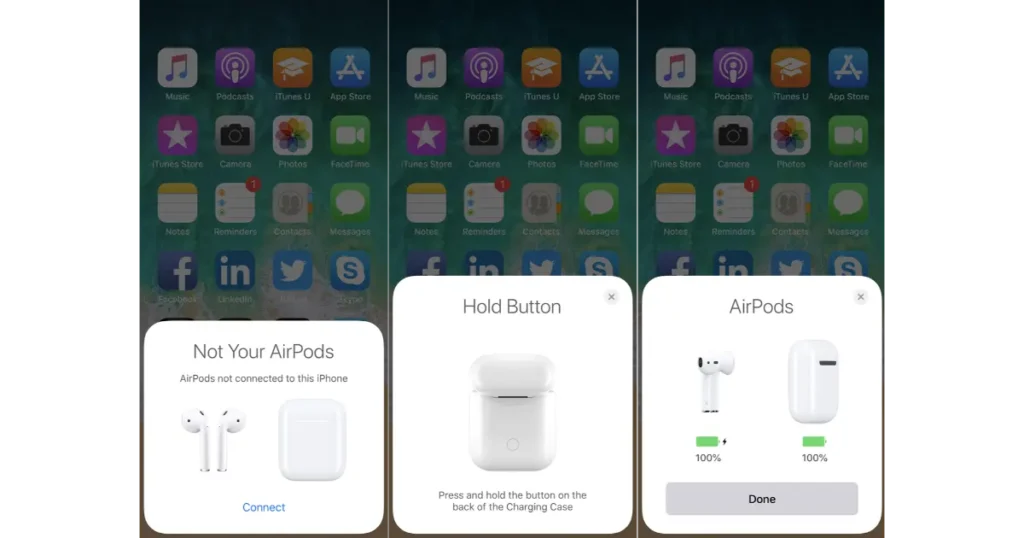
Open the Charging Case: With your AirPods inside, open the lid near your iPhone or iPad. Ensure your device is unlocked.
Connect: A setup animation appears on your device. Tap “Connect,” then follow any additional prompts, such as setting up “Hey Siri” if you’re using AirPods (2nd generation) or later.
Done: After a few seconds, you’ll see a confirmation screen showing the battery level of your AirPods and the case. Now, your AirPods are ready to use.
Pairing AirPods with a Mac:

Choose System Preferences: Click on the Apple menu, then select “System Preferences.”
Bluetooth: Open the Bluetooth preferences pane.
Open the Case: With your AirPods inside, open the lid. Press and hold the setup button on the back of the case until the status light flashes white.
Connect: Find your AirPods in the Devices list and click “Connect.”
Pairing AirPods with Non-Apple Devices:

Open the Case: With your AirPods inside, open the charging case.
Enable Bluetooth: On your non-Apple device, go to Bluetooth settings and ensure Bluetooth is turned on.
Setup Button: Press and hold the setup button on the back of the case until the status light flashes white.
Select AirPods: On your device, find your AirPods listed under Bluetooth devices and select them to pair.
Important Tips:
- Ensure your devices are compatible and up to date with the latest software.
- Keep your AirPods and the charging case close to your device during pairing.
- If you experience issues, restart your device and try again, or check Apple’s support for specific troubleshooting steps.
Enjoying Your AirPods to the Fullest
Congratulations! You’ve successfully paired your AirPods, easily stepping into the world of wireless audio. As we conclude our guide, let’s highlight some key points to ensure you make the most of your AirPods and address common questions to smooth out any remaining wrinkles in your experience.
Maximizing Your AirPods Experience:
| Tips | Actions | Benefits |
| Keep Them Charged | Place AirPods in their case regularly for charging. | Ensures your AirPods are always ready for use, providing uninterrupted listening experiences. |
| Clean Carefully | Use a soft, dry, lint-free cloth for cleaning AirPods. | Maintains sound quality and hygiene, extending the lifespan of your AirPods. |
| Update Regularly | Update device software to support AirPods features. | Access the latest features and improvements for a better user experience. |
| Use with Siri | Enable and use Siri for hands-free commands. | Enhances convenience, allowing for easy control over calls, music, and more. |
| One AirPod Use | Use one AirPod at a time when needed. | Flexibility for calls and awareness of surroundings without sacrificing audio access. |
| Troubleshooting | Check Bluetooth, charge, and restart devices if issues. | Resolves most connection issues, ensuring reliable use of your AirPods. |
| Multiple Devices | Pair with multiple devices but connect to one at a time. | Seamless audio experience across all your devices with easy switching. |
| Battery Check | Check Bluetooth, charge, and restart devices if there are issues. | Keeps you informed about battery life, avoiding unexpected interruptions. |
Keep Them Charged: Regularly place your AirPods in their case to charge, so they’re always ready when needed.
Clean Carefully: Keep your AirPods clean and debris-free for the best sound quality and hygiene.
Update Regularly: Ensure your devices are current to enjoy the latest features and improvements.
Use with Siri: Take advantage of hands-free commands with Siri to make calls, control music, and more without reaching for your device.
Frequently Asked Questions
Can I use one AirPod at a time?
You can use just one AirPod and leave the other in the case. This is handy for calls or to stay aware of your surroundings.
What if my AirPods won’t connect?
Ensure your device’s Bluetooth is on and your AirPods are charged. If problems persist, restart your device and try pairing again. For further issues, consult Apple Support.
Can AirPods connect to multiple devices?
AirPods can remember multiple devices but can only connect to one device simultaneously. They seamlessly switch between devices linked to your iCloud account.
How do I check my AirPods’ battery life?
On your iPhone or iPad, open the case near your device. The battery status will display on your screen. You can also use the Batteries widget on your iOS device.
Conclusion
pairing your AirPods is a simple process that unlocks a world of wireless audio convenience. Whether connecting to an iPhone, iPad, Mac, or a non-Apple device, the steps are designed to be user-friendly, ensuring that anyone can enjoy the high-quality sound and innovative features AirPods offers without hassle.
Remember to keep your AirPods charged, clean, and updated to maximize their performance and longevity. Utilize Siri for an enhanced hands-free experience, and don’t hesitate to use just one AirPod for calls or when you need to stay aware of your surroundings.
Should you encounter any issues, troubleshooting steps like checking Bluetooth settings, ensuring your AirPods are charged, and restarting your device can often resolve them.