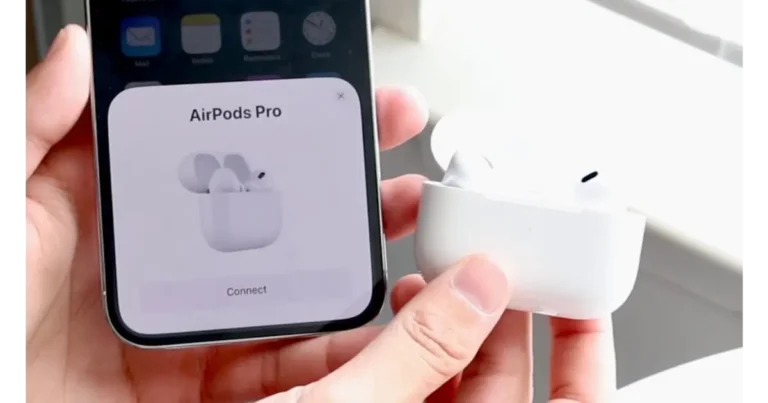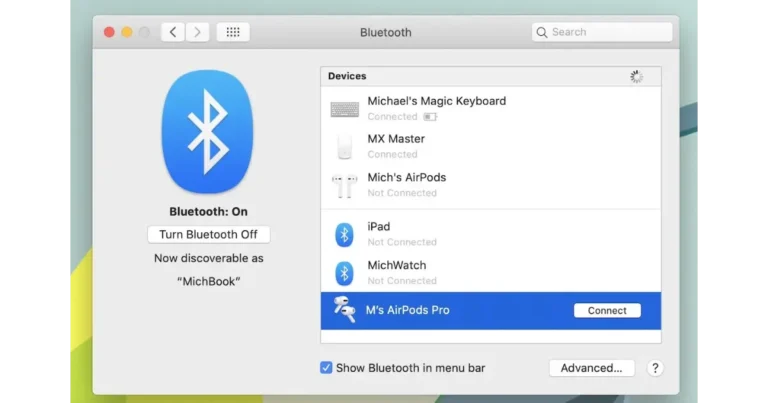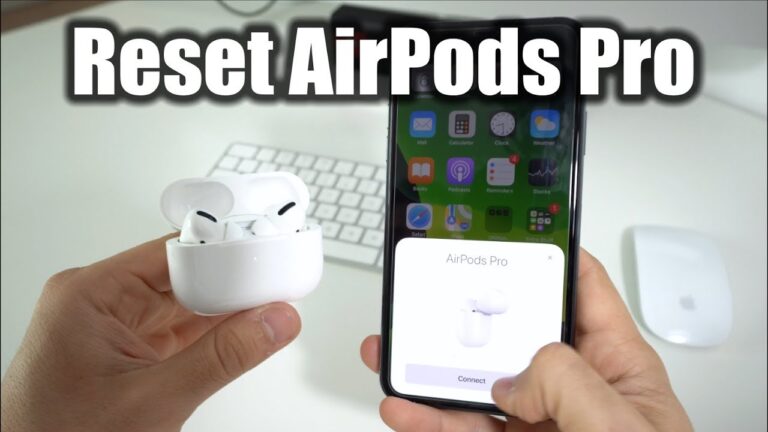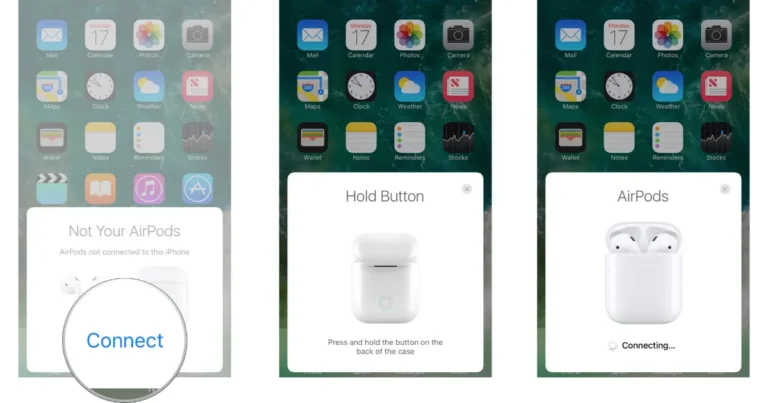How To Connect Airpods To iPhone?
To connect AirPods to an iPhone effortlessly, start by ensuring your AirPods are in their case, and the lid is open. Hold them close to your iPhone. A setup animation will appear on your iPhone screen.
Tap Connect. Follow the on-screen instructions if you have AirPods Pro or AirPods (3rd generation). In just seconds, your AirPods will be ready to deliver your favorite tunes or podcasts directly to your ears, seamlessly integrating into your Apple ecosystem.
This simple process enhances your listening experience and exemplifies the intuitive design and user-friendly technology Apple is known for. Let this effortless connectivity be the start of many musical adventures with your iPhone and AirPods.
Introduction: Effortless Connection – How to Pair Your AirPods with iPhone
In today’s fast-paced world, the seamless integration of our gadgets significantly enhances our daily lives, making simplicity and efficiency both a luxury and a necessity.
The pairing of AirPods with the iPhone is at the forefront of this technological advancement. This guide is designed to walk you through connecting your AirPods to your iPhone, ensuring you can enjoy your music, podcasts, and calls easily.
The ability to connect AirPods to an iPhone is one feature that epitomizes the convenience and innovative design Apple is renowned for. It reflects a user-friendly approach, prioritizing straightforward procedures to enhance your auditory experience without the hassle of complex setups.
Understanding the Key Term: AirPods
Before diving deeper into the how-to, it’s essential to grasp what AirPods are and the innovation they bring to the wireless audio space. AirPods are Apple’s answer to a cord-free, hands-free, hassle-free auditory experience.
They are not just wireless earbuds; they represent a leap in personal audio devices, combining high-quality sound with the convenience of advanced wireless connectivity and smart features.
The Complete Guide: Connecting AirPods to Your iPhone
Connecting your AirPods to an iPhone is a marvel of modern technology, designed to be as straightforward as it is ingenious. This section delves into the step-by-step process, ensuring you can enjoy your AirPods’ full range of features without delay.
Additionally, we’ll explore the smart technology that makes this connection possible and remarkably seamless.
Step 1: Prepare Your Devices

Before anything else, ensure your iPhone is running the latest version of iOS to guarantee compatibility and access to all features. Your AirPods should be inside their charging case, which must have sufficient charge.
Step 2: Initiate the Connection
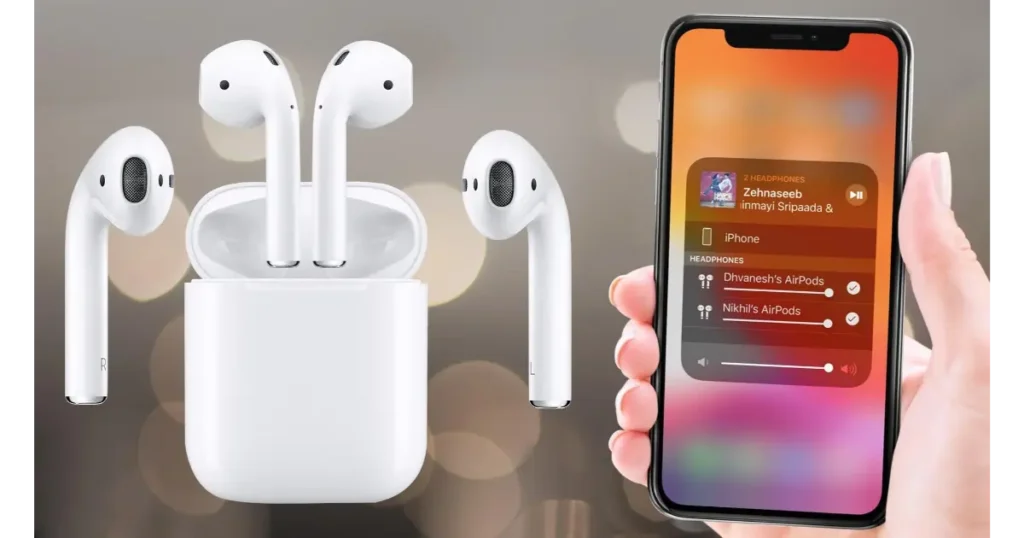
Hold the case next to your iPhone with your AirPods in the case and the lid open. This enables your iPhone to display a setup animation for the AirPods. Tap Connect on the iPhone screen to initiate the pairing process. When setting up AirPods Pro or AirPods (3rd generation), you may be instructed to turn on features such as noise cancellation.
Step 3: Finalize Setup
The iPhone and AirPods automatically connect by tapping Connect. If you’re signed in to iCloud, AirPods will be set up automatically with any of your supported devices signed in to iCloud with the same Apple ID.
Understanding the Magic Behind the Process
A complex piece of technology lies behind the innocent simplicity of connecting AirPods to an iPhone. In the background, the H1 or W1 chip is the workhorse for creating a smooth and energy-efficient Bluetooth connection.
In addition, that same chip drives the quick pairing feature, immediately connecting AirPods to any device that the case resides next to. Moreover, this integration with iCloud means once your AirPods are linked to one device, they pick up on their existence. So, they can be instantly recognized on any device in your Apple ecosystem.
Troubleshooting Tips
If you have any problems with the setup, ensure Bluetooth is on with your iPhone. Replace your AirPods with the charging case, open the lid, and try again. If problems still exist, a simple reset of your AirPods can often resolve the connection problems.
Elevating Your Audio Experience with AirPods and iPhone
The journey of connecting your AirPods to your iPhone epitomizes the essence of modern technology’s role in enhancing our daily lives through simple yet sophisticated processes.
Apple has ensured that users can enjoy a seamless and intuitive audio experience. This guide aimed to demystify the process, breaking it down into manageable steps while highlighting the innovative technology that makes it all possible.
| Feature | Description |
| Connection Process | Simplified and intuitive process to pair AirPods with iPhone, utilizing proximity and a straightforward setup animation. |
| Technological Backbone | Utilizes the H1 or W1 chip for a stable connection, low energy consumption, and quick pairing, enhancing the seamless integration with the Apple ecosystem. |
| Ecosystem Integration | Once connected to one device, AirPods are automatically recognized across all devices associated with the same iCloud account, allowing for effortless device switching. |
| User Experience | Designed for convenience with automatic play/pause when removing or inserting AirPods, customizable controls, and access to Siri. |
| Troubleshooting | Simple steps to resolve common issues, including ensuring Bluetooth is enabled, checking AirPod charge, and resetting AirPods if necessary. |
| FAQs | Addresses common questions such as using one AirPod at a time, connectivity issues, customization of controls, battery life checking, and compatibility with non-Apple devices. |
Key Takeaways:
- Simplicity and Efficiency: The process of connecting AirPods to an iPhone is designed to be straightforward, reflecting Apple’s dedication to user-friendly design.
- Technological Innovation: Behind the simple setup lies advanced technology, such as the H1 or W1 chip in AirPods, ensuring a stable connection and enriching the overall user experience.
- Seamless Ecosystem Integration: Once connected, AirPods work across all your Apple devices, providing an unmatched level of convenience and flexibility.
Frequently Asked Questions (FAQs)
Can I use one AirPod at a time?
Yes, you can use just one AirPod if you prefer. Your iPhone will automatically adjust the audio settings to suit mono audio playback.
What if my AirPods won’t connect to my iPhone?
Ensure Bluetooth is enabled on your iPhone, check that your AirPods are charged, and try resetting your AirPods if you continue to experience issues.
Can I customize the controls on my AirPods?
Absolutely. You can customize the double-tap functionality on AirPods and press and hold actions on AirPods Pro through the Bluetooth settings on your iPhone.
How do I check the battery life of my AirPods?
You can check the battery status on your iPhone when the AirPods are connected by opening the case near your iPhone or through the Batteries widget on your iPhone.
Can AirPods connect to other devices that Apple does not make?
Yes, AirPods can connect to other Bluetooth-enabled devices, but some specific features are exclusive to the Apple ecosystem.
Conclusion
In closing, whether you’re a first-time user or a seasoned Apple enthusiast, connecting your AirPods to your iPhone opens up a world of auditory delight by following the steps outlined in this guide.
You’ll be well on your way to enjoying everything from crystal-clear music to important phone calls, all with the freedom only wireless technology can provide. Embrace the convenience, enjoy the quality, and let your AirPods take your iPhone experience to new heights.